Forms made easy – Form Building with Bento's intuitive Ai Builder.
Hey everyone, today I'm going to show you how to use Bento's form tool to quickly create beautiful, functional forms for your website.
It’s a simple 3-step process. Here's what we will cover:
- Set up your form with a unique event name
- Use AI to design your form to look like it was made by a professional designer
- Automate actions based on form submissions
First off lets head over into Forms and select Bento Forms.
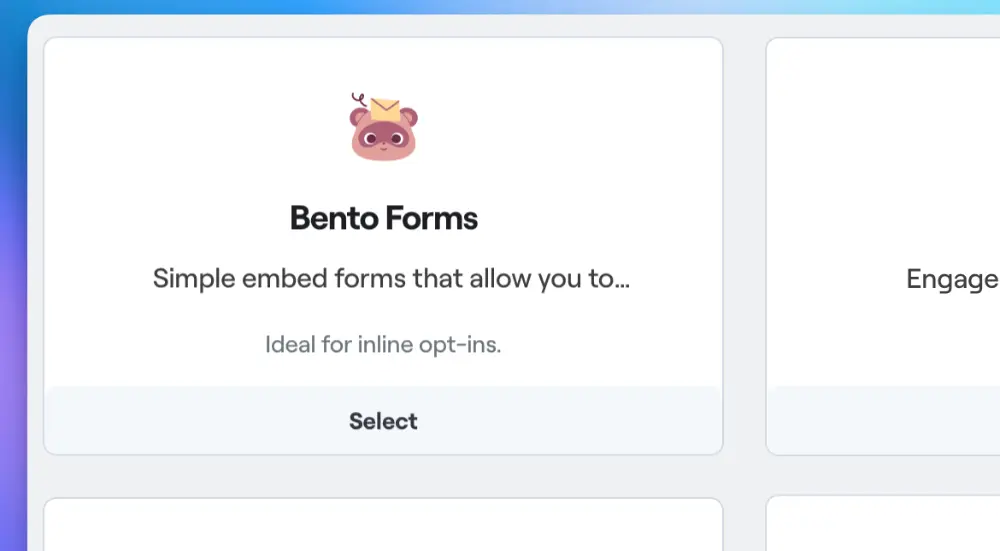
The first step is to think about where your form will be placed. Will it be on a landing page? In the footer of your website?
Give your form a unique, descriptive name that reflects its purpose. This name will be used later when automating actions based on form submissions 1.
For example, if you're creating a form for an ebook download, you might call the event download_ebook.
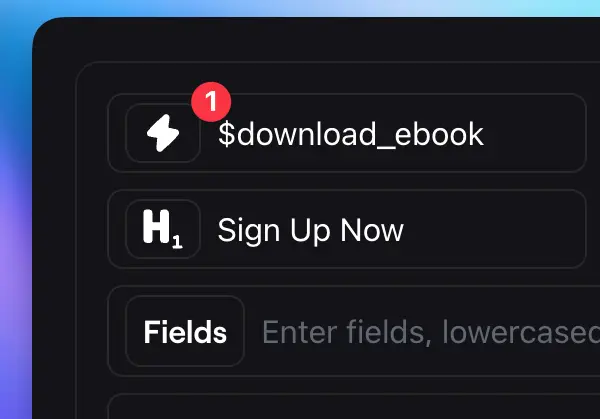
One of the coolest features of Bento's form builder is the ability to use AI to design your form. Simply provide a command describing how you want your form to look, and our AI designer will make the changes for you.
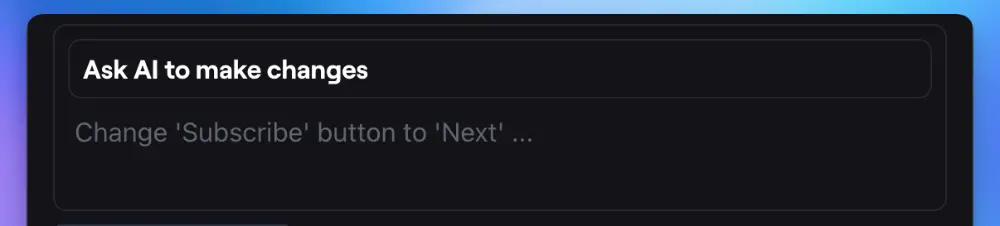
Want your form to look like it was designed by a professional from Stripe? Just type "make the form look like a Stripe designer designed it" and hit "make changes".
In seconds, your form will be transformed with modern gradients and a sleek, professional look. You can continue to give commands to fine-tune your form's appearance. Change the title, update the button text, or modify any other aspect of your form's design with just a few words.
Once you're happy with how your form looks, copy the code to your clipboard and paste it into your website.
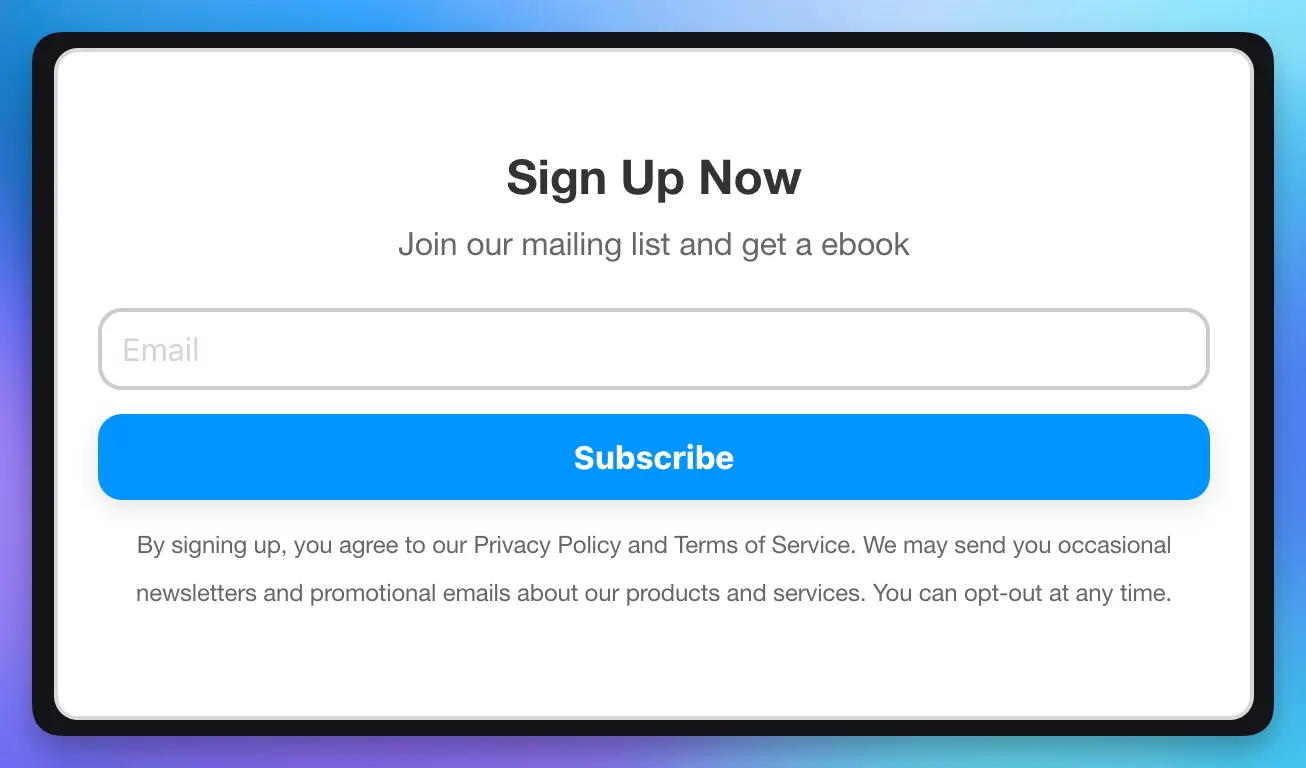
When someone fills out your form, you'll probably want to automate certain actions, like sending an email or triggering another event. With Bento, this is super simple.
Just create a new Bento flow in our automation product and add a rule to select the custom event that corresponds to your form 1. Remember the event name 2 you chose when setting up your form? This is where it comes in handy.
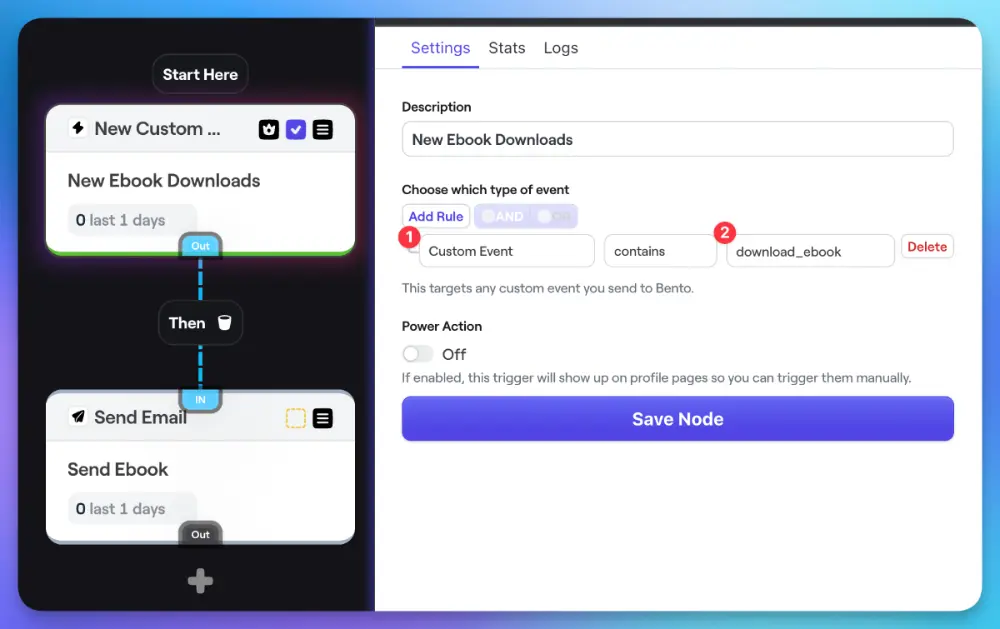
For our ebook download example, we would select any custom event called download_ebook.
Then, set up the actions you want to occur when that event is triggered, like sending an email to the user who filled out the form.
Save your flow, publish it, and you're done! Now, anytime someone fills out your form, they'll automatically receive an email.
Wrapping Up
Creating beautiful, functional forms with Bento's AI form builder couldn't be easier. Just remember these simple steps:
- Choose a unique event name for your form
- Use AI commands to design your form
- Copy and paste the form code into your website
- Set up an automation flow to trigger actions when the form is submitted
With Bento, you can create professional-looking forms in minutes, without any coding or design skills required. Give it a try and let me know how it goes. I'm excited to see what you create! If you have any other questions, feel free to ask in the Bento Discord!