Bento Shift4Shop & 3D Cart Integration
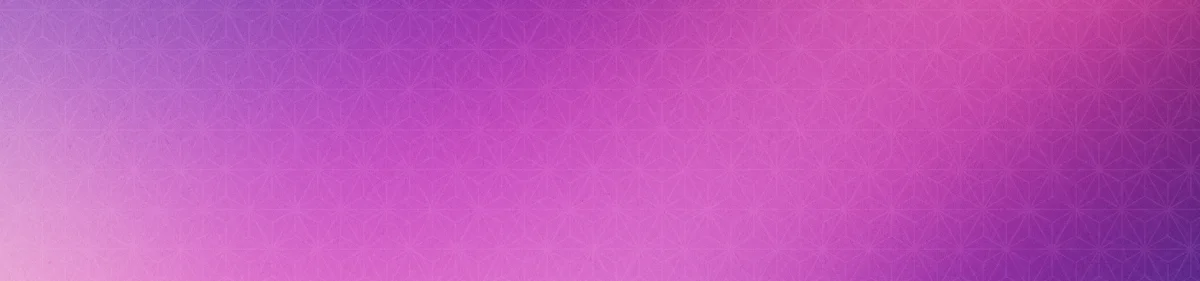


Overview
The Bento Shift4Shop & 3D Cart Integration offers two core functionalities:
- Event Tracking: Automatically track key Shift4Shop & 3D Cart events for your subscribers
- Data Management: Update user data and record lifetime value (LTV) metrics
Requirements
- An approved Bento account
- A Shift4Shop account
- The bento Tracking script - for user tracking on the website
- Webhook end point - Syncs purchase events to bento
Tracking Script Installation
1
In Shift4ShopHead to the
Content -> Site Content from the Shift4Shop menu.2
On the Site Content screenScroll to the bottom and you should see options for
Header & Footer. Click that.3
Turn off WYSIWYG modeWhen the header and footer editor opens, make sure to turn off the
WYSIWYG mode as it can cause issues when you paste in the tracking code.4
Copy the Tracking ScriptCopy the Tracking Script. If you it asks you to replace the
site_uuid with your site uuid, do so from the bento teams screen.5
Paste the Tracking ScriptIn the Global Header text field paste in the tracking code. Double check that it looks the same as what you copied from bento.
6
Save the HeaderClick
save and you are done.Webhook Setup
1
In Shift4ShopIn the Shift4Shop menu select
Modules2
On the Modules screenIn the search area type
webhooks, and click settings button for the webhook module.3
Create a WebhookWhen the webhook settings opens, you will want to click the
add webhook button.4
Configure the WebhookIn the create webhook screen, you will want to name the webhook
Bento5
Define the Event typeIn the
events drop down, select order new6
Set the Webhook URLIn the Webhook URL field, paste the url Bento Webhook URL, be sure to substitute the
site_uuid with
the correct site you want to sent events to from your account teams screen if its not already there.7
Select the FormatMake sure the format selected is
json8
Save the WebhookSave your new connection
How the connection works
When a user browses shift4shop site, you will see $page data appear in bento. Once that user authenticates that data
will be attributed to the correct subscriber in bento. When the user make a purchase we will sync the data via the
webhook you configured to appear as a purchase event in Bento. This interaction allows you to track LTV, start
automations and flows based on purchase events and more.