Bento Google Tag Manager Integration
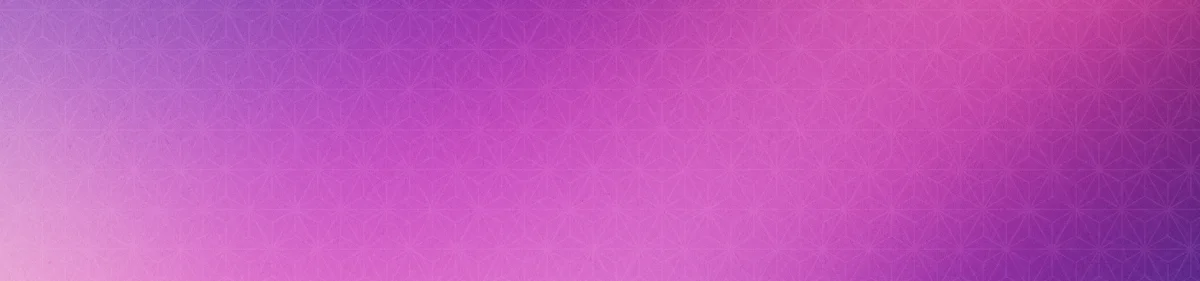


Overview
The Bento Google Tag Manager Integration offers one core functionality:
- Event Tracking: Automatically track key browser events for your subscribers
Requirements
- An approved Bento account
- A Google Tag Manager account
- The bento Tracking script - for user tracking on the website
Tracking Script Installation
1
In Google Tag ManagerSelect your container (website / project).
2
Create a New TagIn the left hand side menu you should see
Tags. Click it, then click New.3
Configure the TagClick
Tag Configuration and select Custom HTML.4
Copy the Tracking ScriptCopy the Tracking Script. If you it asks you to replace the
site_uuid with your site uuid, do so from the bento teams screen.5
Paste the Tracking ScriptPaste the Bento Tracking script into the Custom HTML text field. Double check that it looks the same as what you copied from bento.
6
Set the Triggeringclick on
triggering and choose an appropriate triggering method, all pages if you want it on every page.7
Save the HeaderClick
Save and Submit.8
Name And PublishAdd a name / description and click
Publish. Your done.How the connection works
When a user browses a site, you will see $page data appear in bento. This interaction allows you to track and, start
automations and flows based on those events and more.