Bento Shopify Integration
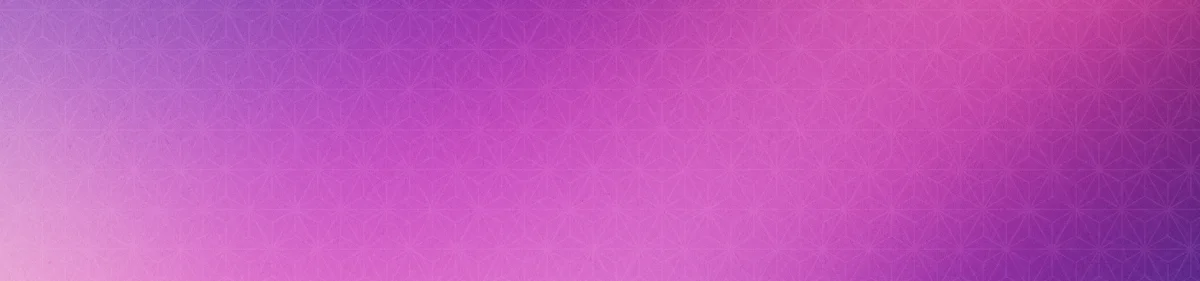


Overview
The Bento Google Tag Manager Integration offers one core functionality:
- Event Tracking: Automatically track key browser events for your subscribers
- Data Management: Update user data and record lifetime value (LTV) metrics
Requirements
- An approved Bento account
- A Shopify account
Installation Steps
You can connect Shopify to Bento in a few steps.
To install the Shopify App, you must login to Bento, select your team, and from your home page look for the Apps in the left side menu. It has a little power plug icon.Bento Teams
You will need to enter your Shopify Store URL storename.myshopify.com which you can find in the domains menu
in your shopify store menu. You will also need to specify the bento site you want the shopify data to be
forwarded to from the selct box. When you are done click the Connect button.
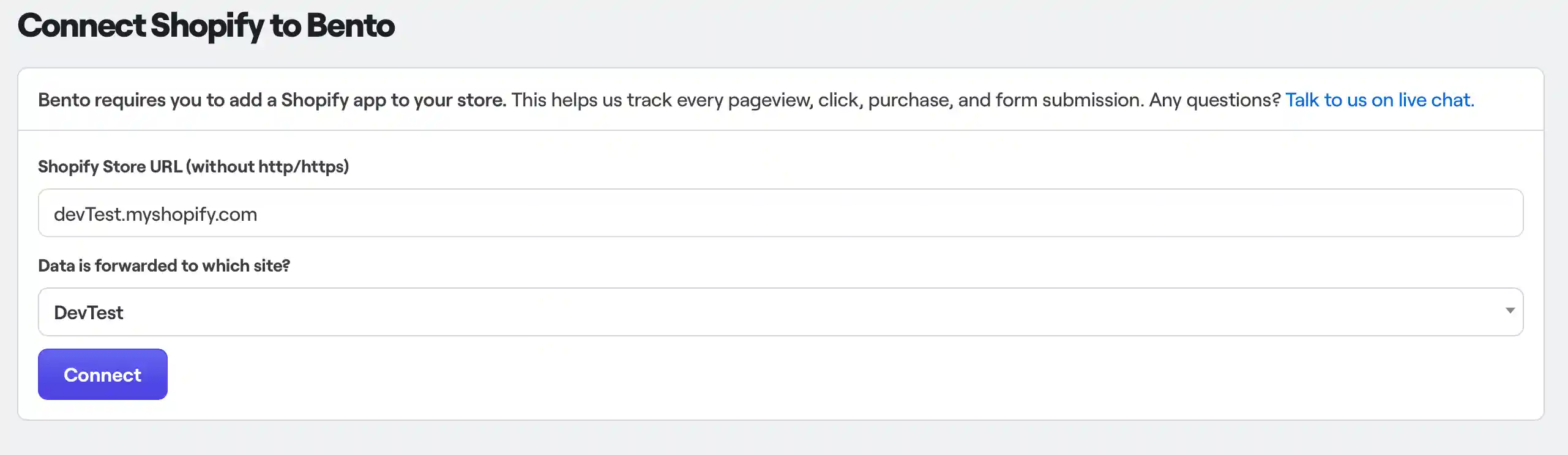
Shopify will ask you to confirm the app installation.
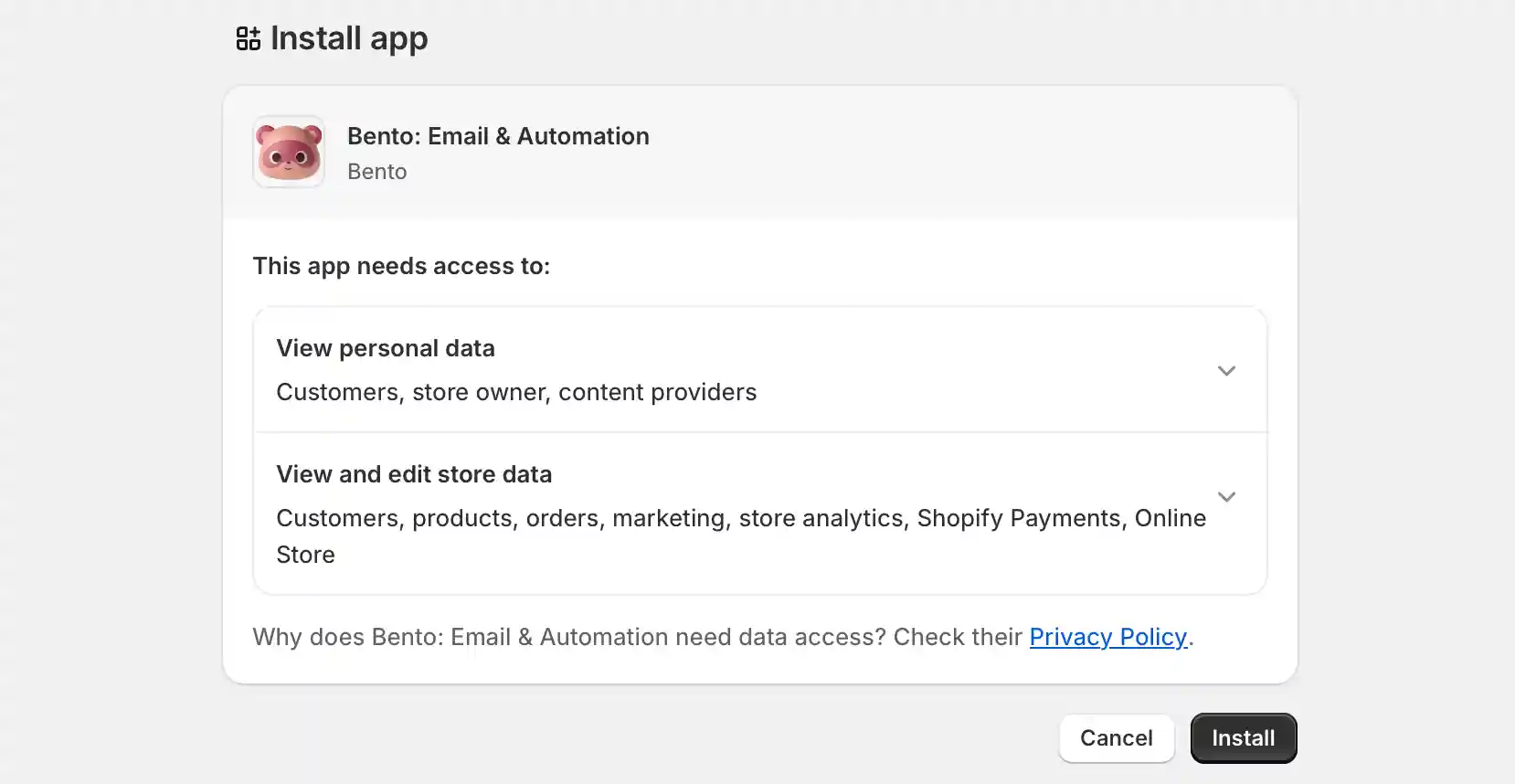
Once you have approved the app installation you will be redirected to the bento dashboard. Find the Please choose a site button and click it. Select your bento site, and click save. And you are done.

How the connection works
When purchase events happen inside Shopify, those events are forwarded to Bento in the form of a webhook. Depending on your use case there will be other data present, such as value, currency, the cart items if there are any. These events details will be valuable as data to use in flows.