Bento ClickFunnels Integration
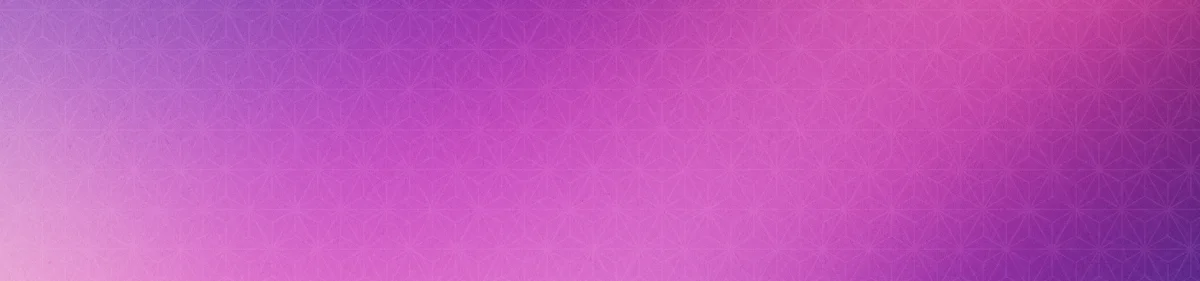


Overview
The Bento Webflow Integration offers a core functionality:
- Event Tracking: Automatically track key ClickFunnels events for your subscribers
Requirements
- An approved Bento account
- A ClickFunnels account
- The bento Tracking script - for user tracking on the website
Tracking Script Installation
1
In clickfunnels DashboardNavigate to your account settings. You can usually find this by clicking on the top right menu under your profile.
2
On the Settings ScreenLook for the
Head Tracking Code section within the settings. Click that.3
Copy the Tracking ScriptCopy the Tracking Script. If you it asks you to replace the
site_uuid with your site uuid, do so from the bento teams screen.4
Paste the Tracking ScriptIn the Header text field paste in the header tracking code. Double check that it looks the same as what you copied from bento.
5
Save the changesClick
save and your done.How the connection works
When a user browses a connected clickfunnels site, you will see $page data appear in bento. This interaction allows you to track and, start
automations and flows based on purchase events and more.