Bento SMS & Whatsapp Integration
Learn how to set up and use Bento's conversational marketing features for SMS and WhatsApp messaging.
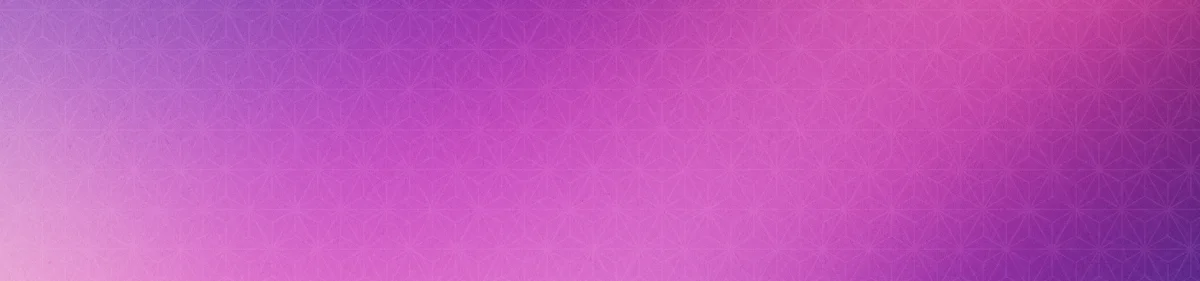


Legal Disclaimer
Pricing
Whilst Bento Chat is included in all plans free, you still need to have an account with an SMS provider such as Twilio to send SMS messages. Costs vary depending on your provider.
Overview
Bento's conversational marketing features enable:
- Two-way SMS and WhatsApp conversations
- One-off SMS campaigns (BETA)
- Automated messaging workflows through Flows
Setup Guide
Prerequisites
- An approved Bento account
- An active SMS/WhatsApp provider account (Twilio, 360Dialog, or Bandwidth)
- A valid phone number for messaging
- A plan for managing contact consent (through fields or tags)
- Log into your Bento account
- Navigate to Bento Chat
- A new web inbox will be automatically created
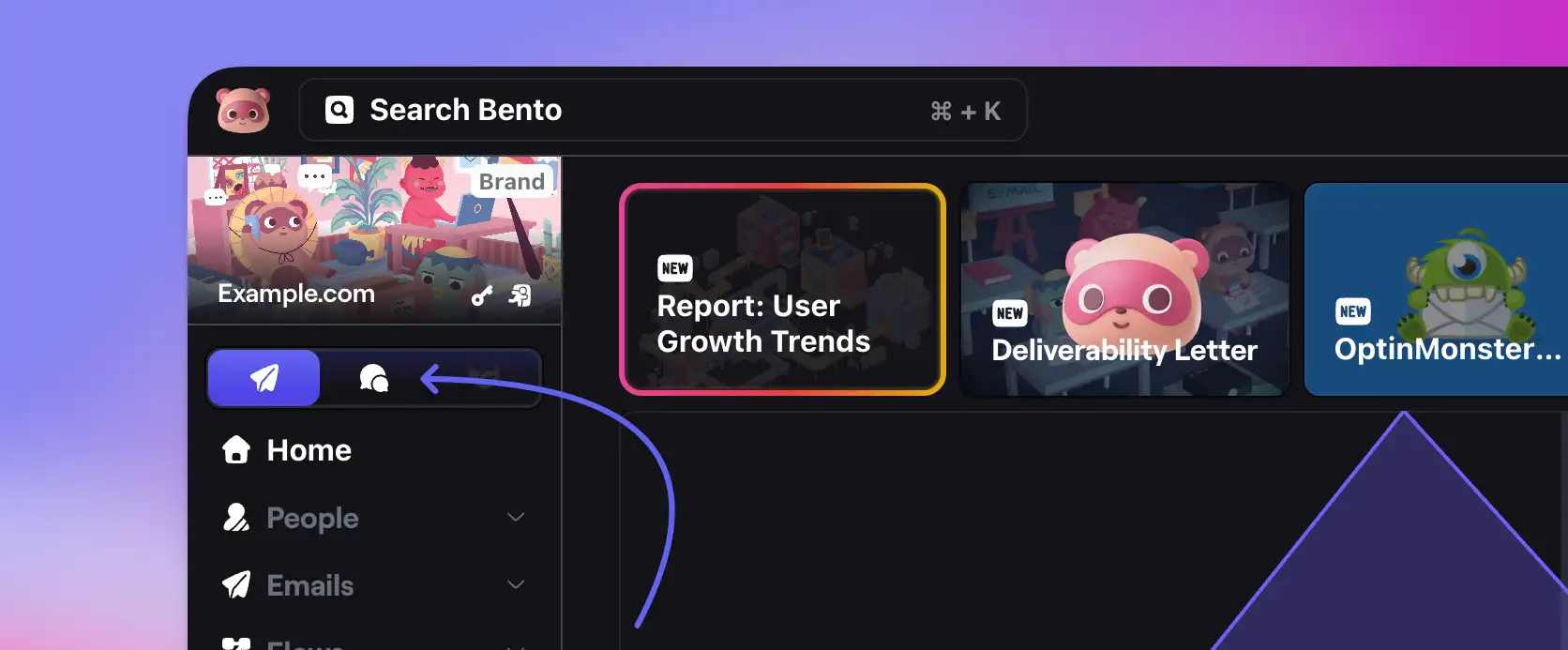
- Click "Add New Inbox"
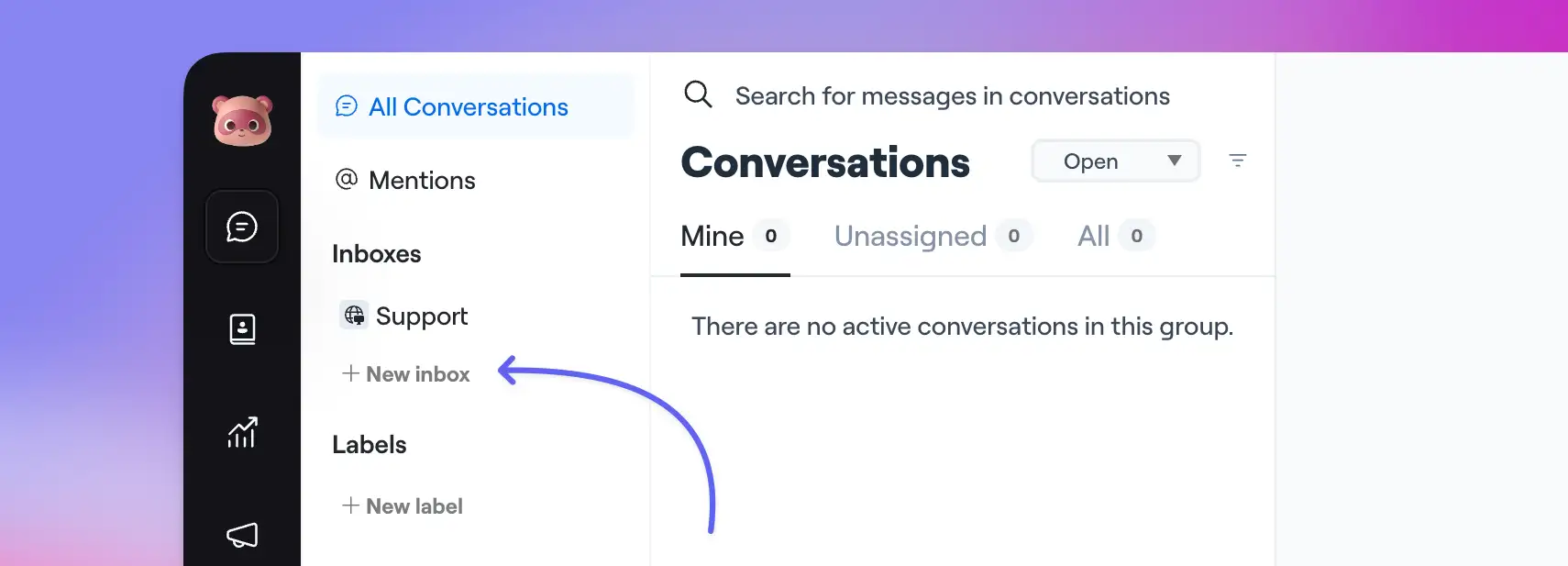
- Choose between SMS or WhatsApp
- Select your provider (Twilio recommended)
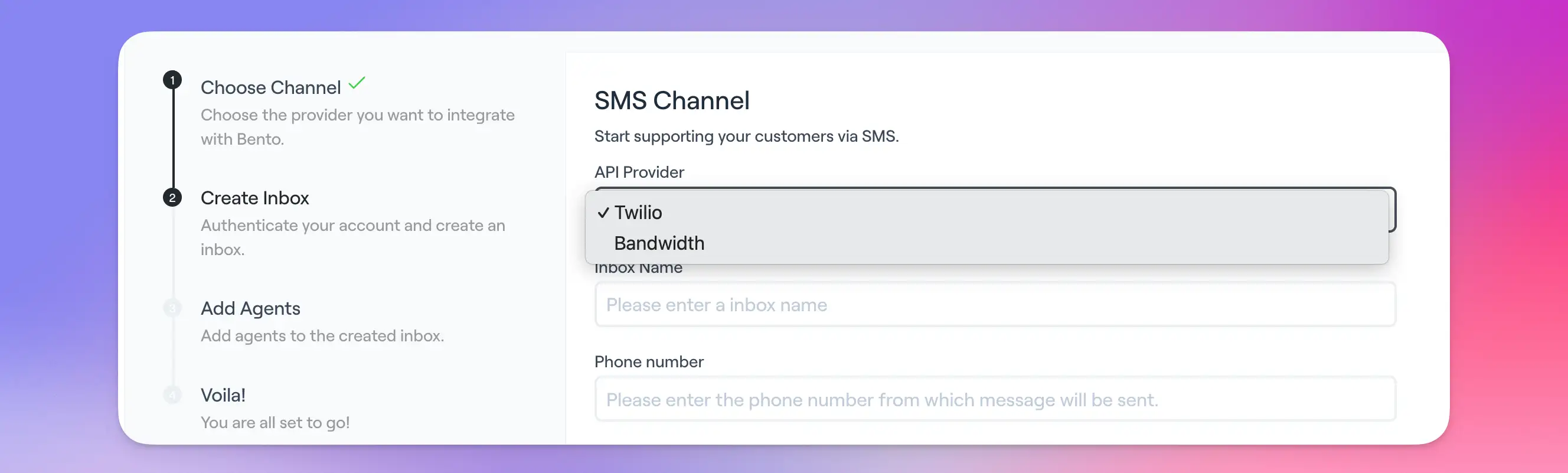
- Enter the api keys from your chosen provider
- Assign the user accounts "agents" you want to receive the chats
Supported Providers:
- SMS: Twilio, Bandwidth
- WhatsApp: Twilio, 360Dialog
For Twilio:
- Log into Twilio Console
- Navigate to Phone Numbers > Active Numbers
- Select your messaging number
- Configure webhook URL:
https://api.bentonow.com/v1/sms/callback/{your-unique-id}
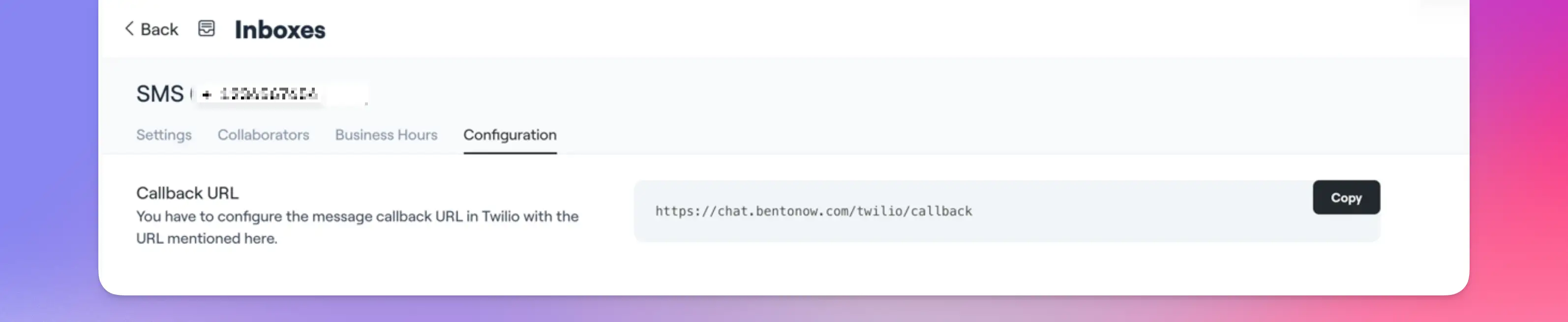
Consent Management
Requirements
Consent is absolutely required! Keep the consent on file (in Bento or elsewhere) for at least the statute of limitations under applicable SMS marketing laws (e.g., four years under the TCPA).
- Explicit written consent before sending marketing messages
- Clear opt-out instructions in messages
- Consent record maintenance
- Timestamp of consent
- Method of consent
- Terms agreed to
If you are not tracking consent, then do not use this feature.
Storing Consent
We highly suggest using custom fields in bento to store consent. Current options:
- Custom fields in Bento
- External storage system
Message Management
Testing Your Setup
- Send test message to your configured number
- Check inbox for received message
- Verify two-way communication
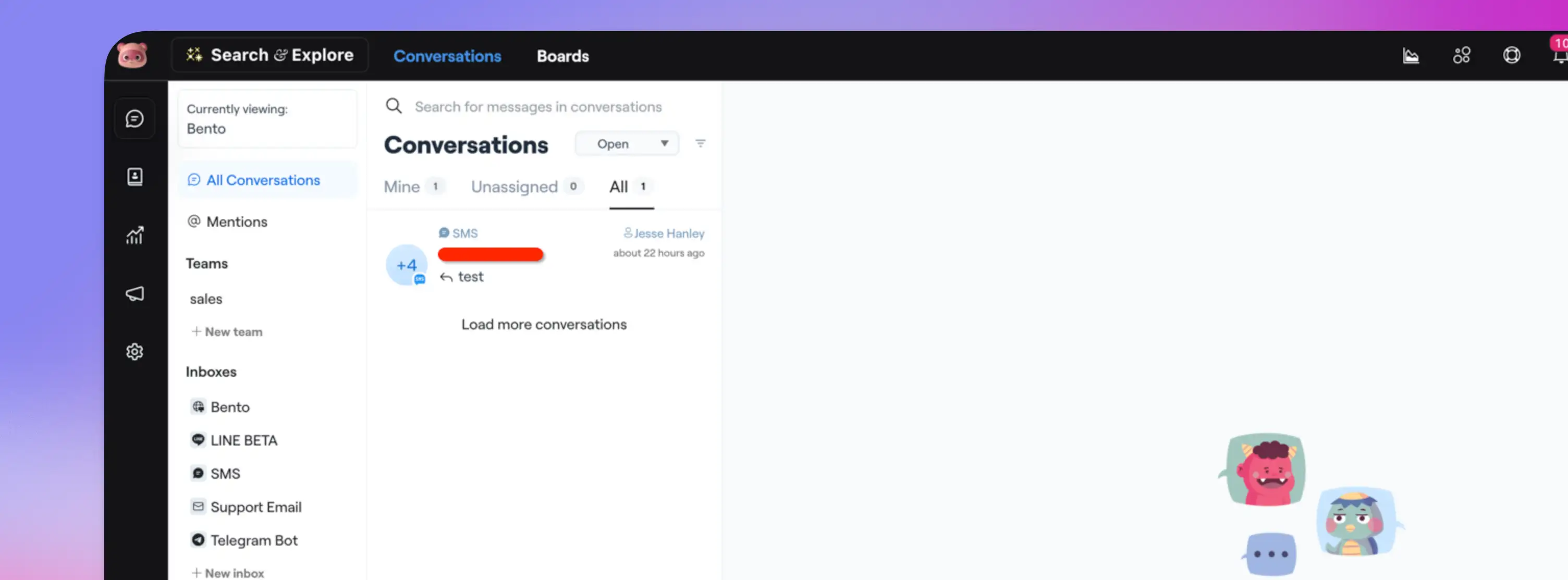
Unsubscribe Handling
Two Unsubscribe Paths:
- Global Unsubscribe (https://help.twilio.com/articles/223134027-Twilio-support-for-opt-out-keywords-SMS-STOP-filtering)
- Handled by provider (e.g., Twilio)
- Triggered by "STOP" or "UNSUBSCRIBE"
- Blocks all future messages via Twilio directly (may not show in Bento)
- Bento Subscription Status
- Shared with email preferences
- Checked in workflows
Automation Features
Flow Integration
- Navigate to Flows
- Add "Send SMS" action
- Configure message content
- Set targeting conditions
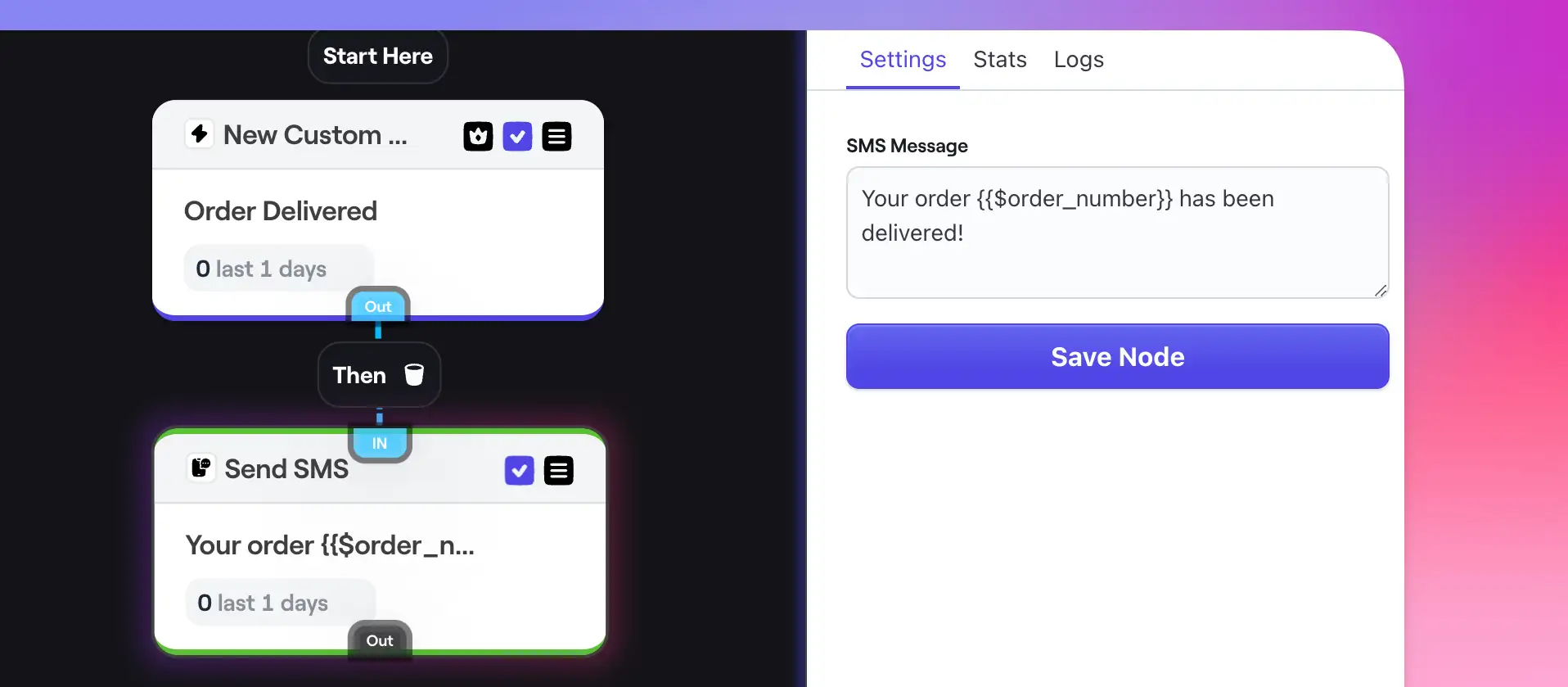
Automated Replies
- Go to Bento Chat
- Go to Settings
- Select Automation (Beta)
- Create response rules
- Set trigger conditions
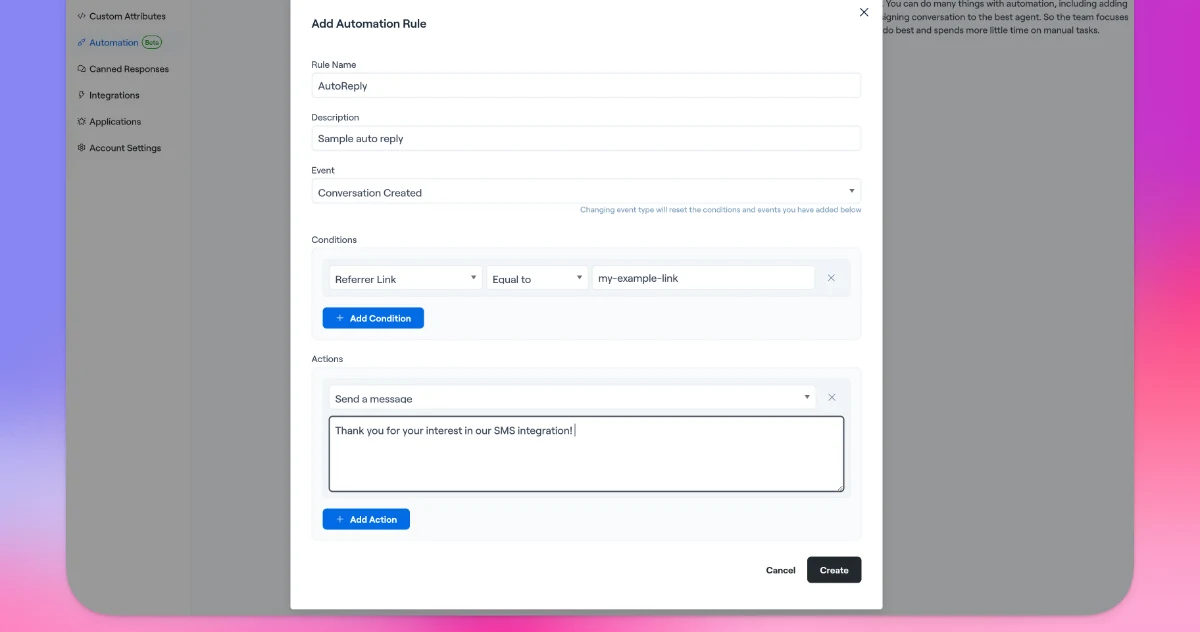
Campaign Management
One-off Campaigns (BETA - NOT RECOMMENDED FOR LARGE CAMPAIGNS OVER 1000 RECIPIENTS)
- Import contacts to Bento Chat
- Requires email and phone number
- Tag contacts for targeting
- Navigate to Campaigns
- Create new campaign
- Select target audience
- Schedule delivery
Best Practices
High Value Messages
- Keep messages concise
- Include clear call-to-action
- Always provide opt-out instructions
Future Updates
- Enhanced SMS marketing features
- Native consent management
- Improved campaign tools
- Integration with email features
Contact support for early access to new features.
Troubleshooting
Common Issues
Messages Not Sending
- Verify provider credentials
- Check webhook configuration
- Confirm consent status
Support
Contact Bento support via:
- Email: support@bentonow.com Or for a quicker response feel free to ask in the Bento Discord!