Setup AWS Route 53 DNS for Bento
This guide will walk you through configuring the required DNS records in AWS Route 53 to authenticate your domain for Bento email sending. By adding these records, you'll ensure optimal email deliverability and prevent your emails from being marked as spam.
Prerequisites
Before starting, ensure you have:
- Access to your AWS account with Route 53 permissions
- Your domain configured as a hosted zone in Route 53
- IAM permissions to create and modify DNS records
Required DNS Records
You'll need to add 6 DNS records to your domain to begin sending emails with Bento:
Required DNS Records
example CNAME example.test.sendgrid.net
bbb._domainkey CNAME bbb.domainkey.example.test.sendgrid.net
bbb2._domainkey CNAME bbb2.domainkey.example.test.sendgrid.net
bento CNAME ga.bentoemail.com
bento3180._domainkey TXT k=rsa; p=example...
_dmarc TXT v=DMARC1; p=quarantine; adkim=s
System > DNS. The values above are examples - use the actual values provided in your Bento account.- Log into your AWS Management Console
- Navigate to Route 53 service (search for "Route 53" in the services menu)
- Click on Hosted zones in the left sidebar
- Find and click on your domain name from the list
- You'll see the DNS records management interface for your hosted zone
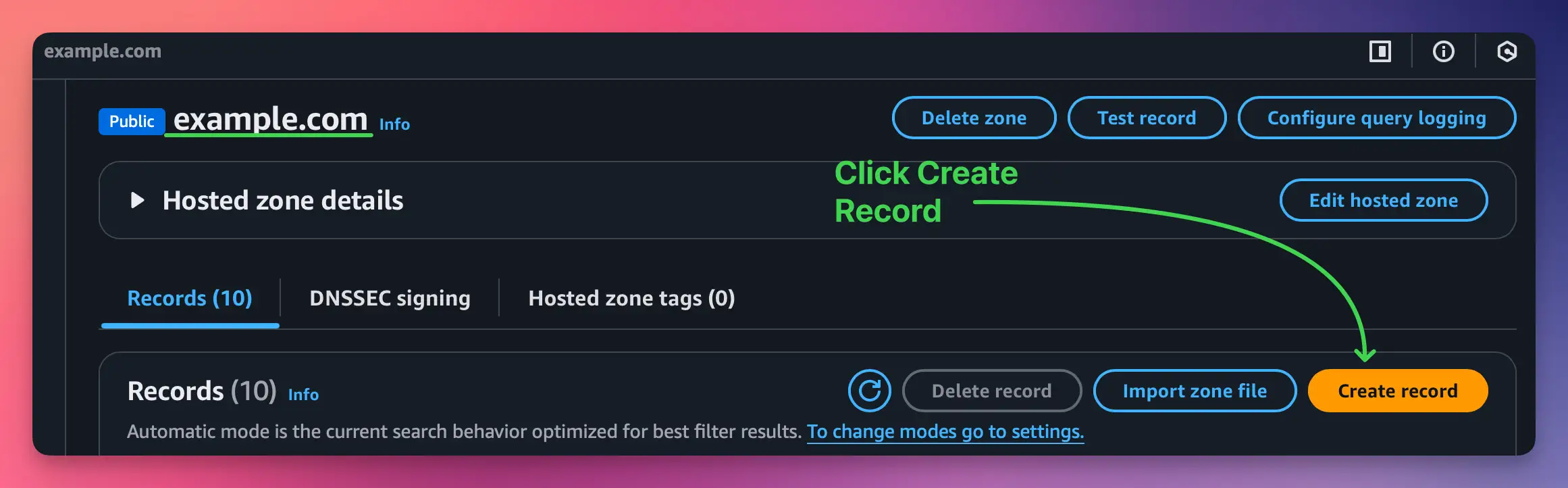
You'll need to add 4 CNAME records. Let's start with the first one:
- Click the Create record button
- In the Record name field, enter:
example - Select CNAME from the Record type dropdown
- In the Value field, enter:
example.test.sendgrid.net - Set TTL to 300 seconds (5 minutes)
- Click Create records
Repeat this process for the remaining CNAME records for example:
bbb._domainkey→bbb.domainkey.example.test.sendgrid.netbbb2._domainkey→bbb2.domainkey.example.test.sendgrid.netbento→ga.bentoemail.com
SYSTEM -> DNS in the menu.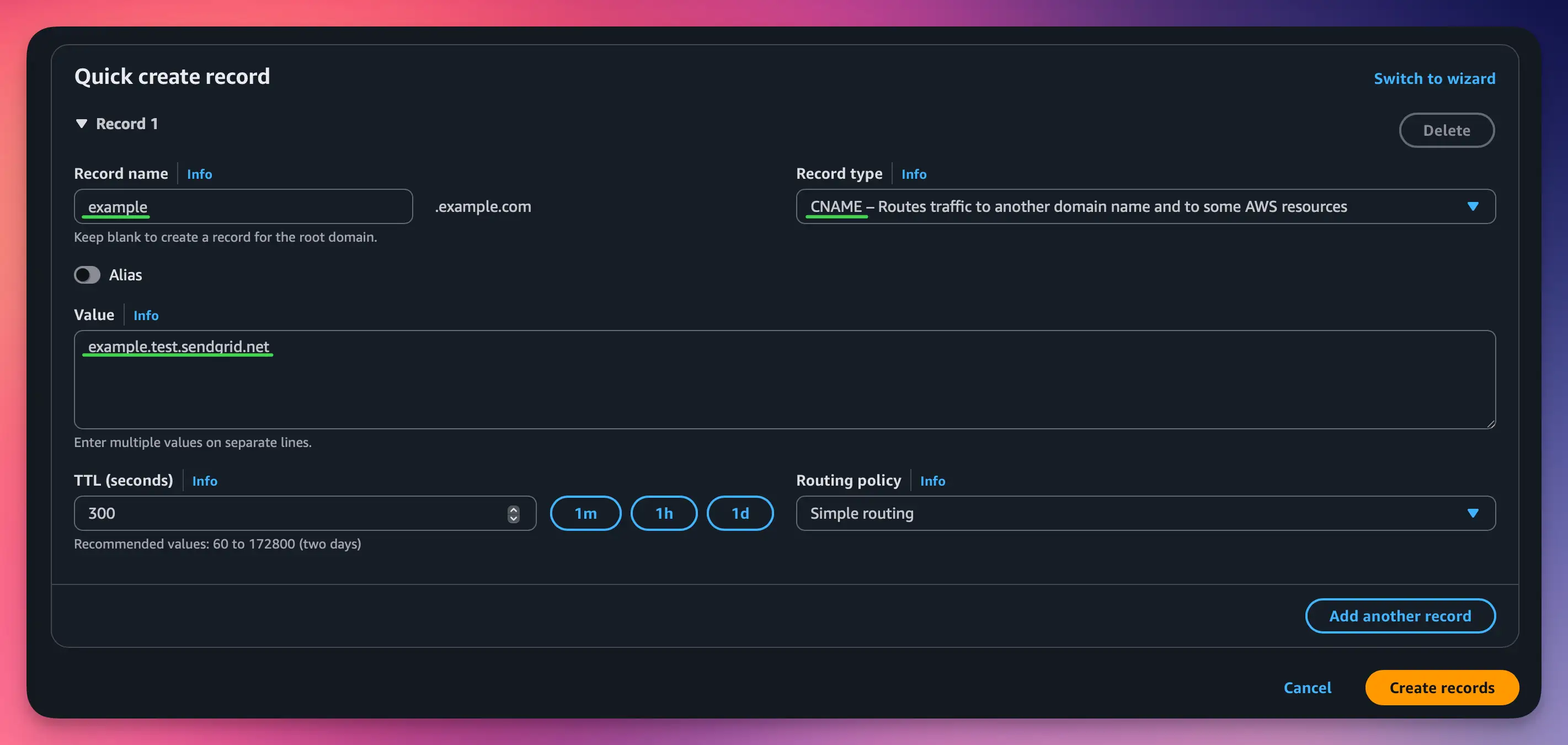
Now you'll add 2 TXT records. Let's start with the DKIM record:
- Click the Create record button
- In the Record name field, enter:
bentoEXAMPLE._domainkey - Select TXT from the Record type dropdown
- In the Value field, enter the full DKIM key (starts with k=rsa; p=...)
- Set TTL to 300 seconds
- Click Create records
Then add the DMARC record:
- Click Create record again
- In the Record name field, enter:
_dmarc - Select TXT from the Record type dropdown
- In the Value field, enter:
v=DMARC1; p=quarantine; adkim=s - Set TTL to 300 seconds
- Click Create records
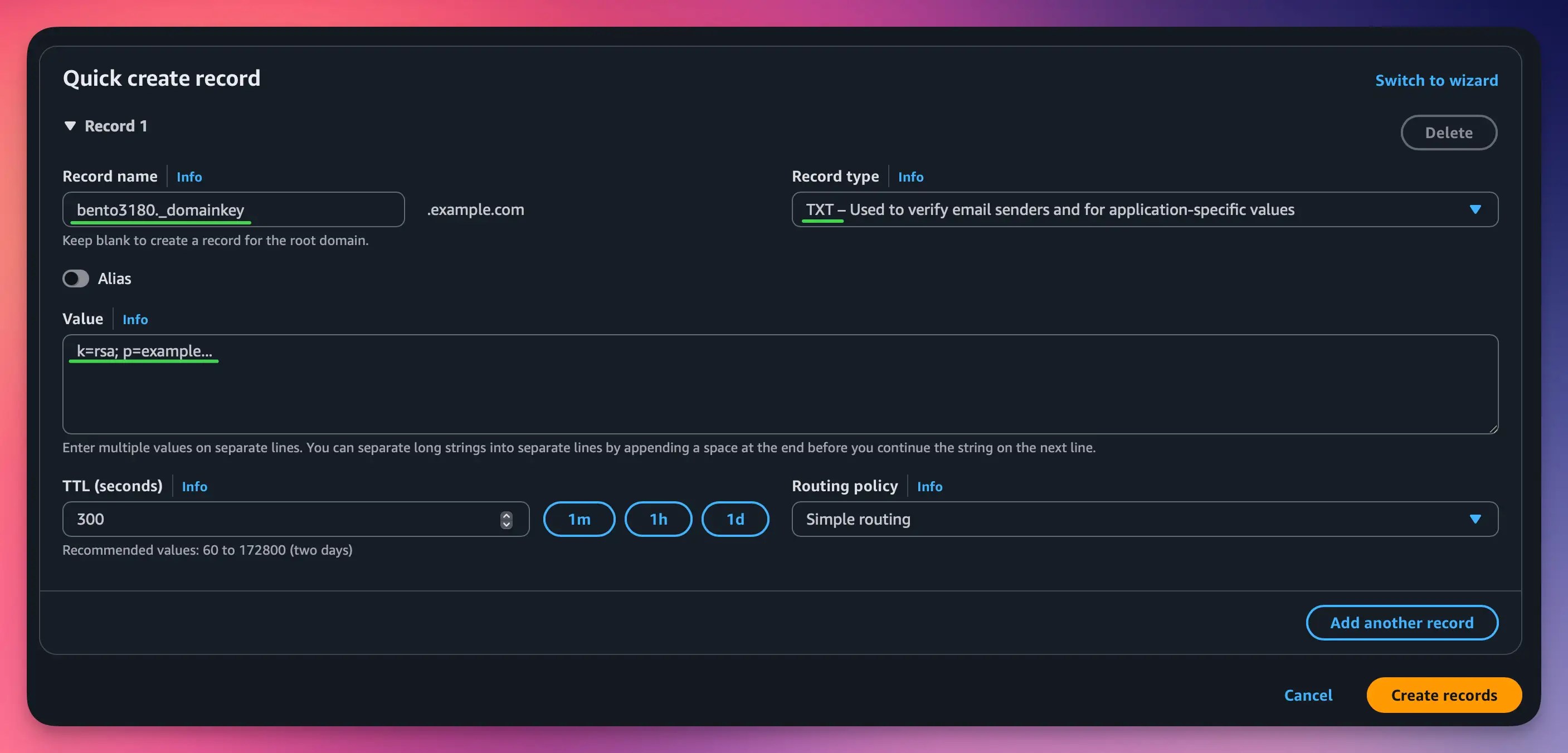
After adding all 6 DNS records, you need to verify them in Bento:
- Return to Bento and navigate to
SYSTEM ->DNS - Wait 5-10 minutes for DNS propagation (Route 53 is typically fast)
- Click the Check button next to each DNS record
- Properly configured records will show a green checkmark and blue text
- If any records fail verification, double-check the values and TTL settings
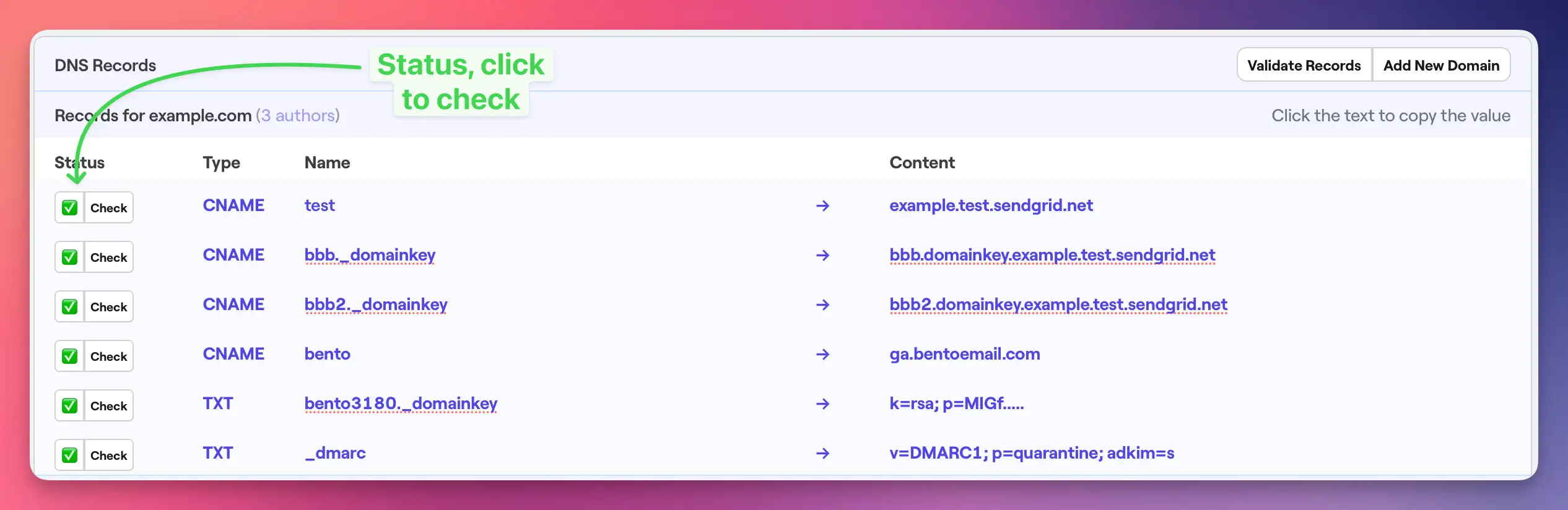
Once complete, your Route 53 hosted zone should look DNS records should as follows:
All 6 records should be visible in your hosted zone with:
- 4 CNAME record sets with proper Record name and Value fields
- 2 TXT record sets with proper Record name and Value content
- All records showing TTL of 300 seconds
- Status showing as "INSYNC" (successfully created)
Route 53 Notes
- Record Sets: Route 53 uses "record sets" terminology instead of just "records"
- Hosted Zones: Your domain must be configured as a hosted zone in Route 53
- Propagation: Route 53 typically propagates changes within 60 seconds globally
- IAM Permissions: Ensure your AWS user has Route53:ChangeResourceRecordSets permission
Troubleshooting
If you encounter issues:
- Records not verifying: Double-check that all values match exactly what is shown in your Bento account
- Hosted zone missing: Create a hosted zone for your domain in Route 53 first
- Permission errors: Verify your AWS user has the necessary Route 53 IAM permissions
- DNS propagation: Route 53 is fast, but wait up to 48 hours for global propagation
- TTL settings: Use 300 seconds (5 minutes) for faster propagation during setup
Next Steps
Once all DNS records are verified in Bento:
- Your domain is now authenticated for email sending
- You can start sending emails with improved deliverability
- Monitor your email performance in the Bento dashboard
If you have any questions, feel free to ask in the Bento Discord!