Setup Namecheap DNS for Bento
This guide will walk you through configuring the required DNS records in Namecheap to authenticate your domain for Bento email sending. By adding these records, you'll ensure optimal email deliverability and prevent your emails from being marked as spam.
Prerequisites
Before starting, ensure you have:
- Access to your Namecheap account
- Your domain registered with Namecheap or using Namecheap DNS
- Required permissions to modify DNS records
Required DNS Records
You'll need to add these 6 DNS records to your domain:
Required DNS Records
example CNAME example.test.sendgrid.net
bbb._domainkey CNAME bbb.domainkey.example.test.sendgrid.net
bbb2._domainkey CNAME bbb2.domainkey.example.test.sendgrid.net
bento CNAME ga.bentoemail.com
bento3180._domainkey TXT k=rsa; p=example...
_dmarc TXT v=DMARC1; p=quarantine; adkim=s
System > DNS. The values above are examples - use the actual values provided in your Bento account.- Log into your Namecheap account at namecheap.com
- Navigate to Domain List from the left sidebar
- Find your domain and click Manage
- Click on the Advanced DNS tab
- You'll see the DNS records management interface
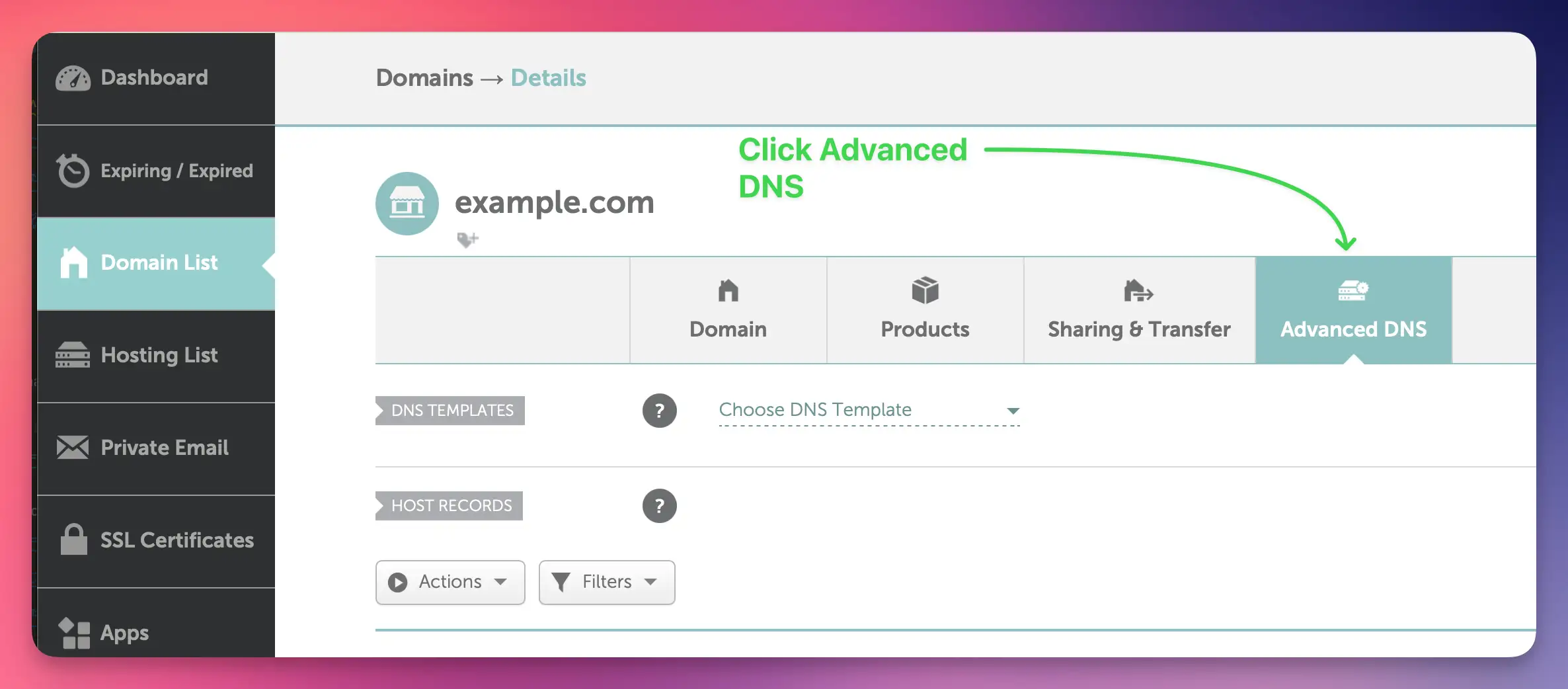
You'll need to add 4 CNAME records. Let's start with the first one:
- Click the Add New Record button
- Select CNAME Record from the Type dropdown
- In the Name field, enter:
example - In the Target field, enter:
example.test.sendgrid.net - Set TTL to Automatic (recommended)
- Click the Save Changes button (green checkmark)
example.yourdomain.com, you only need to enter example. The system will automatically append your domain.Repeat this process for the remaining CNAME records for example:
bbb._domainkey→bbb.domainkey.example.test.sendgrid.netbbb2._domainkey→bbb2.domainkey.example.test.sendgrid.netbento→ga.bentoemail.com
SYSTEM -> DNS in the menu.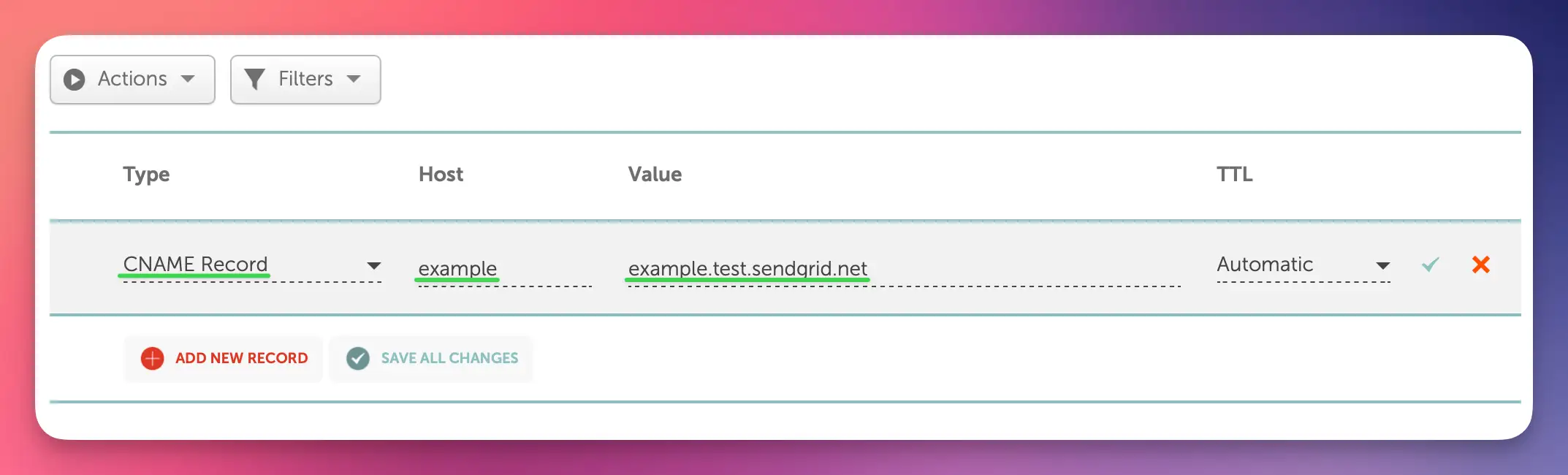
Now you'll add 2 TXT records. Let's start with the DKIM record:
- Click the Add New Record button
- Select TXT Record from the Type dropdown
- In the Name field, enter:
bentoEXAMPLE._domainkey - In the Content field, enter the full DKIM key (starts with k=rsa; p=...)
- Set TTL to Automatic
- Click the Save Changes button (green checkmark)
Then add the DMARC record:
- Click Add New Record again
- Select TXT Record from the Type dropdown
- In the Name field, enter:
_dmarc - In the Content field, enter:
v=DMARC1; p=quarantine; adkim=s - Set TTL to Automatic
- Click the Save Changes button (green checkmark)
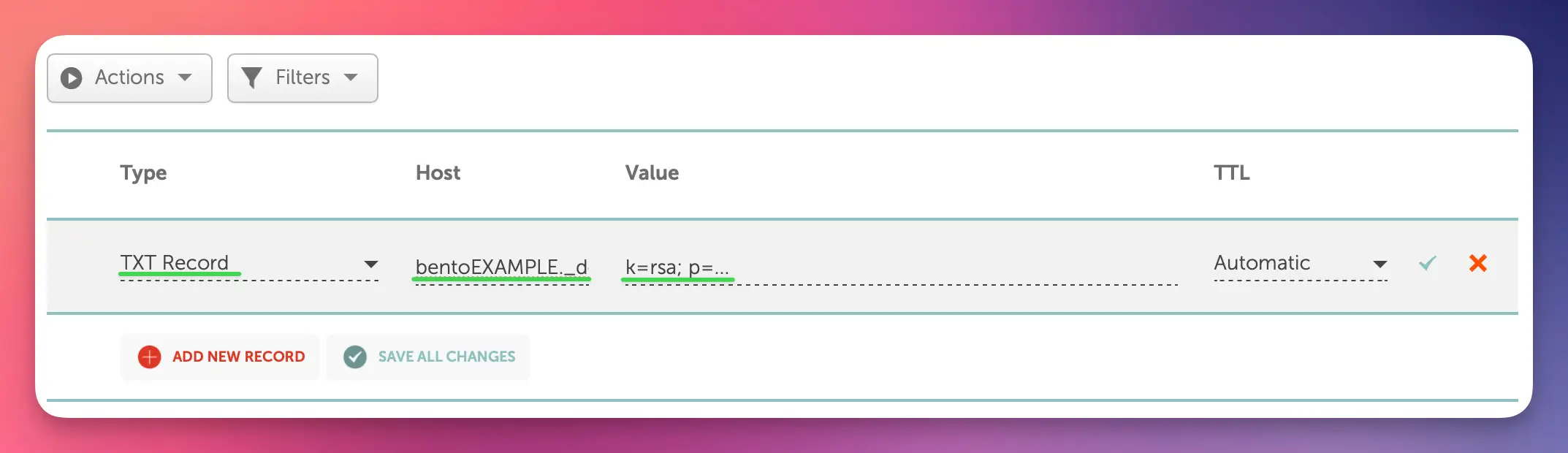
After adding all 6 DNS records, you need to verify them in Bento:
- Return to Bento and navigate to
SYSTEM -> DNS - Wait 5-10 minutes for DNS propagation (can take up to 48 hours in some cases)
- Click the Check button next to each DNS record
- Properly configured records will show a green checkmark and blue text
- If any records fail verification, double-check the values and TTL settings
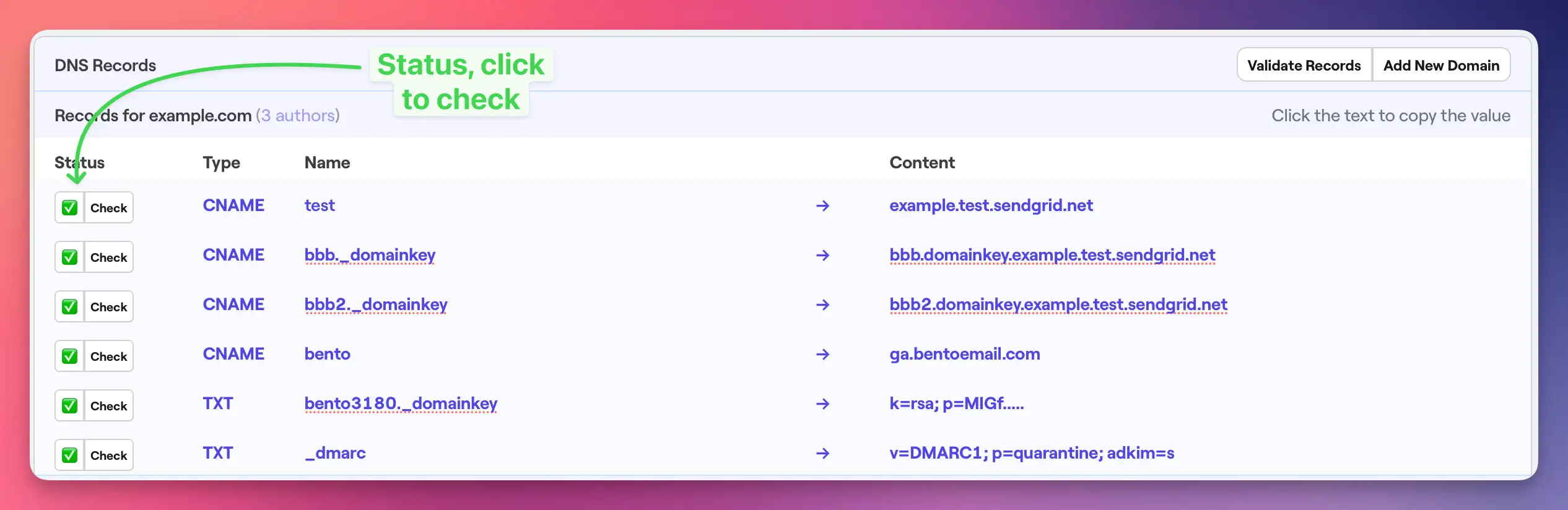
Once complete, your Namecheap DNS records should as follows:
All 6 records should be visible in your DNS management interface with:
- 4 CNAME records with proper Host and Value fields
- 2 TXT records with proper Host and Value content
- All records showing TTL as "Automatic"
- Green checkmarks indicating saved status
Namecheap Notes
- Domain Auto-Append: Namecheap automatically appends your domain to Host fields, so only enter the subdomain portion
- Save Changes: Always click the green checkmark after adding each record to save changes
- TTL Options: Namecheap offers "Automatic" TTL which is recommended for most use cases
- Propagation: Namecheap DNS changes typically propagate within 30 minutes to 4 hours
Troubleshooting
If you encounter issues:
- Records not verifying: Double-check that all values match exactly what's shown in your Bento account
- Host field confusion: Remember that Namecheap auto-appends your domain - only enter the subdomain part
- Unsaved changes: Ensure you clicked the green checkmark to save each record
- DNS propagation: Wait up to 48 hours for global DNS propagation
- TTL settings: Use "Automatic" TTL for optimal performance
Next Steps
Once all DNS records are verified in Bento:
- Your domain is now authenticated for email sending
- You can start sending emails with improved deliverability
- Monitor your email performance in the Bento dashboard
If you have any questions, feel free to ask in the Bento Discord!