Setup Cloudflare DNS for Bento
This guide will walk you through configuring the required DNS records in Cloudflare to authenticate your domain for Bento email sending. By adding these records, you'll ensure optimal email deliverability and prevent your emails from being marked as spam.
Prerequisites
Before starting, ensure you have:
- Access to your Cloudflare account
- Your domain added to Cloudflare as a hosted zone
- Administrator permissions to modify DNS records
Required DNS Records
You'll need to add 6 DNS records to your domain to begin sending emails with Bento:
Required DNS Records
example CNAME example.test.sendgrid.net
bbb._domainkey CNAME bbb.domainkey.example.test.sendgrid.net
bbb2._domainkey CNAME bbb2.domainkey.example.test.sendgrid.net
bento CNAME ga.bentoemail.com
bento3180._domainkey TXT k=rsa; p=example...
_dmarc TXT v=DMARC1; p=quarantine; adkim=s
System > DNS. The values above are examples - use the actual values provided in your Bento account.- Log into your Cloudflare account at cloudflare.com
- Click on your domain from the list of sites
- Navigate to the DNS section in the sidebar
- You'll see the DNS management interface with your existing records
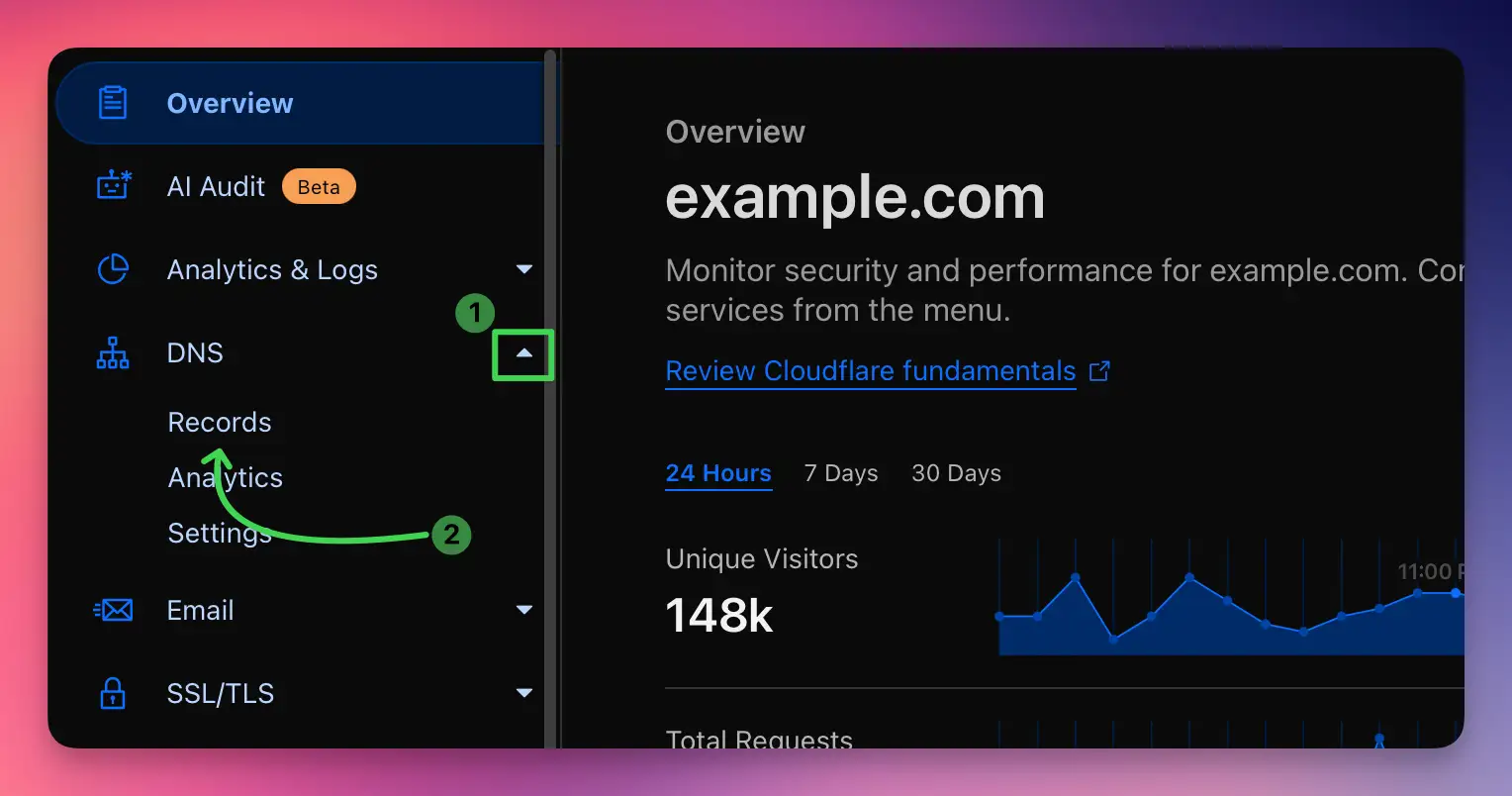
You'll need to add 4 CNAME records. Let's show you an example of one:
- Click the Add record button
- Select CNAME from the Type dropdown
- In the Name field, enter:
example - In the Target field, enter:
example.test.sendgrid.net - Set TTL to Auto (recommended)
- Ensure the Proxy status is set to DNS only (gray cloud)
- Click Save
Repeat this process for the remaining CNAME records for example:
bbb._domainkey→bbb.domainkey.example.test.sendgrid.netbbb2._domainkey→bbb2.domainkey.example.test.sendgrid.netbento→ga.bentoemail.com
SYSTEM -> DNS in the menu.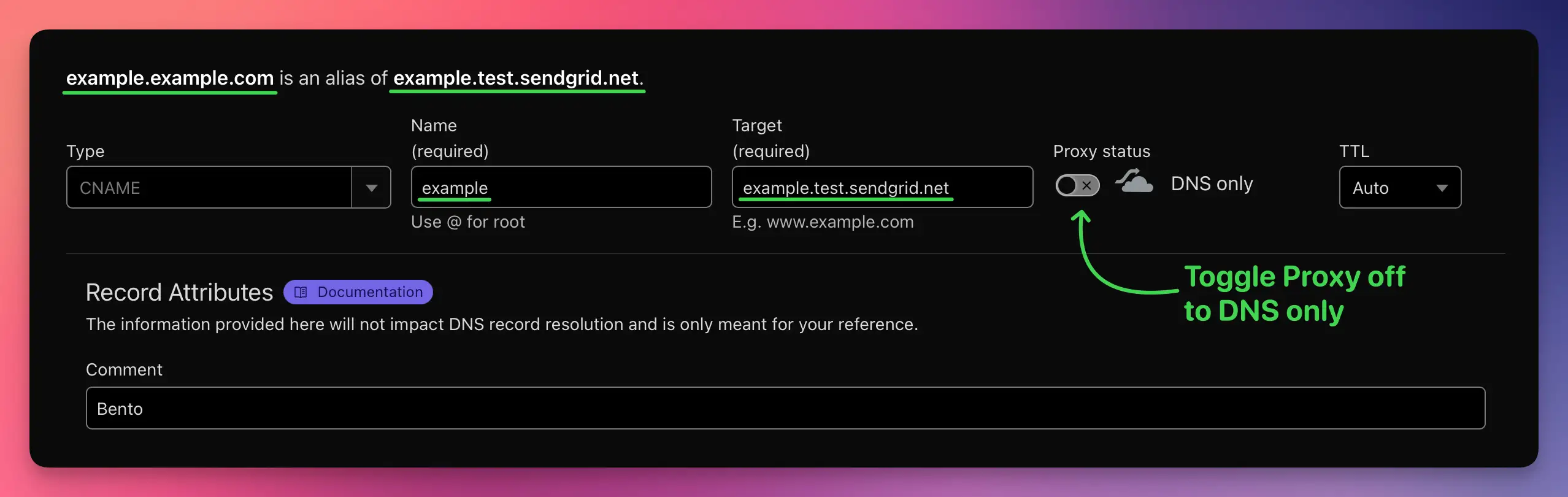
Now you'll add 2 TXT records. Let's start with the DKIM record:
- Click the Add record button
- Select TXT from the Type dropdown
- In the Name field, enter:
bentoEXAMPLE._domainkey - In the Content field, enter the full DKIM key (starts with k=rsa; p=...)
- Set TTL to Auto
- Click Save
Then add the DMARC record:
- Click Add record again
- Select TXT from the Type dropdown
- In the Name field, enter:
_dmarc - In the Content field, enter:
v=DMARC1; p=quarantine; adkim=s - Set TTL to Auto
- Click Save
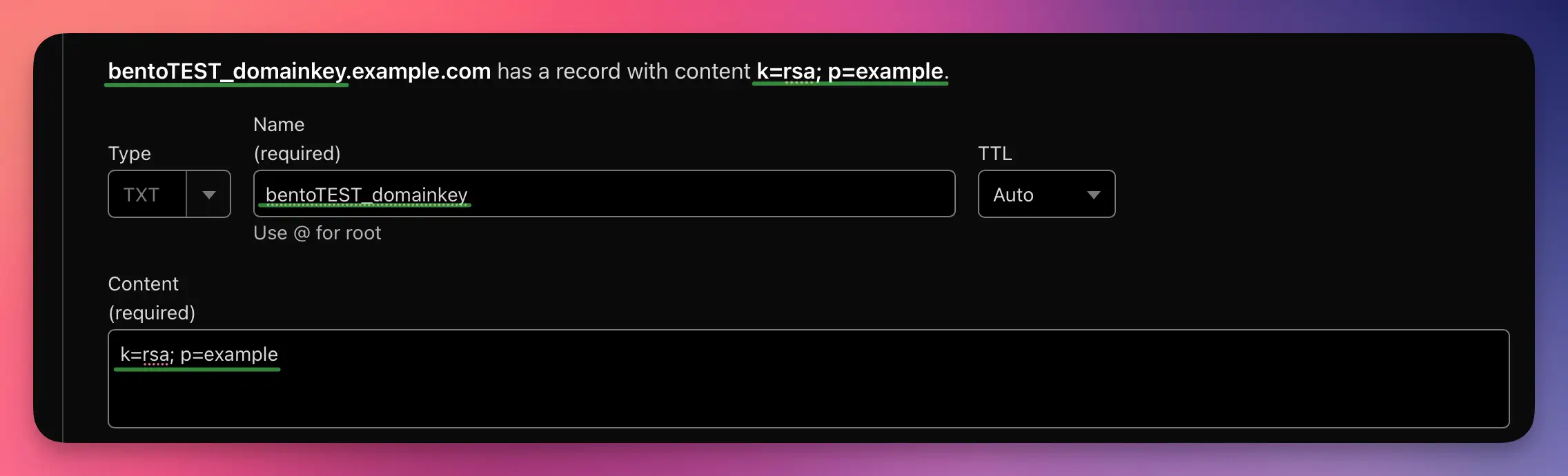
After adding all 6 DNS records, you need to verify them in Bento:
- Return to Bento and navigate to
SYSTEM -> DNS - Wait 5-10 minutes for DNS propagation (can take up to 48 hours in some cases)
- Click the Check button next to each DNS record
- Properly configured records will show a green checkmark and blue text
- If any records fail verification, double-check the values and TTL settings
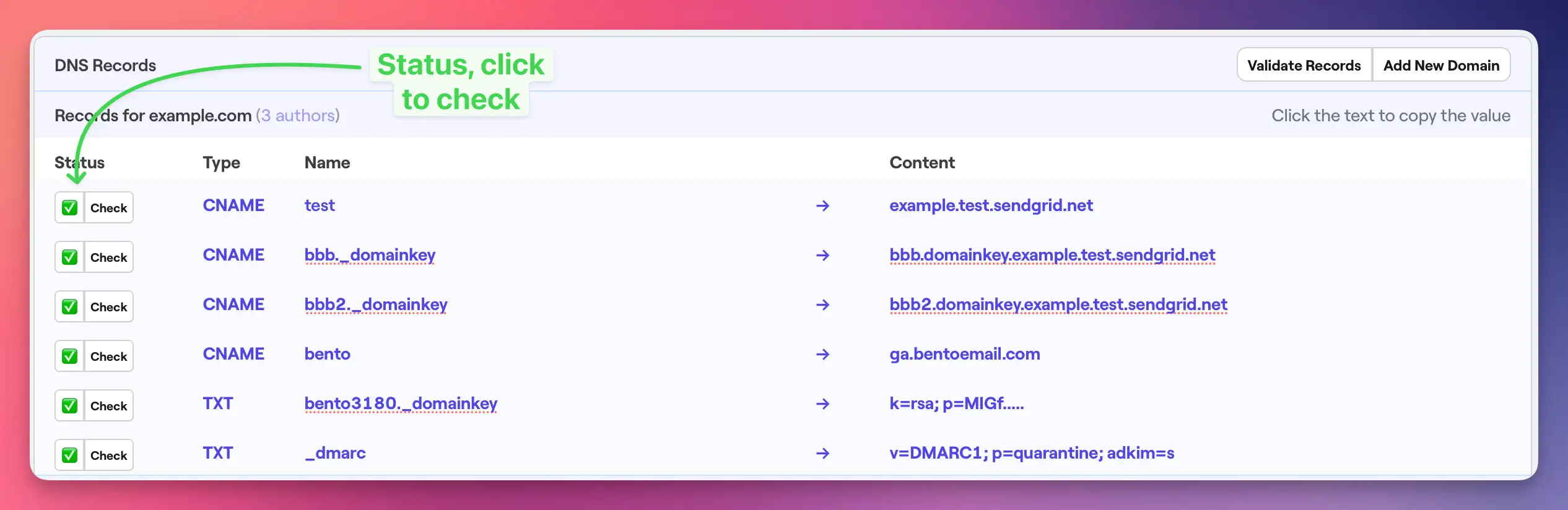
Once complete, your Cloudflare DNS records should as follows:
All 6 records should be visible in your DNS management interface with:
- 4 CNAME records with "DNS only" status (gray cloud)
- 2 TXT records
- All records showing proper target/content values
- TTL set to Auto for all records
Troubleshooting
If you encounter issues:
- Records not verifying: Double-check that all values match exactly what's shown in your Bento account
- Proxy status: Ensure CNAME records are set to "DNS only" (gray cloud), not proxied (orange cloud)
- DNS propagation: Wait up to 48 hours for global DNS propagation
- TTL settings: Use "Auto" TTL for all records
Next Steps
Once all DNS records are verified in Bento:
- Your domain is now authenticated for email sending
- You can start sending emails with improved deliverability
- Monitor your email performance in the Bento dashboard
If you have any questions, feel free to ask in the Bento Discord!