Setup GoDaddy DNS for Bento
This guide will walk you through configuring the required DNS records in GoDaddy to authenticate your domain for Bento email sending. By adding these records, you'll ensure optimal email deliverability and prevent your emails from being marked as spam.
Prerequisites
Before starting, ensure you have:
- Access to your GoDaddy account
- Your domain registered with GoDaddy or using GoDaddy DNS
- Required permissions to modify DNS records
Required DNS Records
You'll need to add these 6 DNS records to your domain:
Required DNS Records
example CNAME example.test.sendgrid.net
bbb._domainkey CNAME bbb.domainkey.example.test.sendgrid.net
bbb2._domainkey CNAME bbb2.domainkey.example.test.sendgrid.net
bento CNAME ga.bentoemail.com
bento3180._domainkey TXT k=rsa; p=example...
_dmarc TXT v=DMARC1; p=quarantine; adkim=s
System > DNS. The values above are examples - use the actual values provided in your Bento account.- Log into your GoDaddy account at godaddy.com
- Navigate to My Products from the account menu
- Find your domain in the Domains section
- Click the DNS button next to your domain
- You'll be taken to the DNS Management page
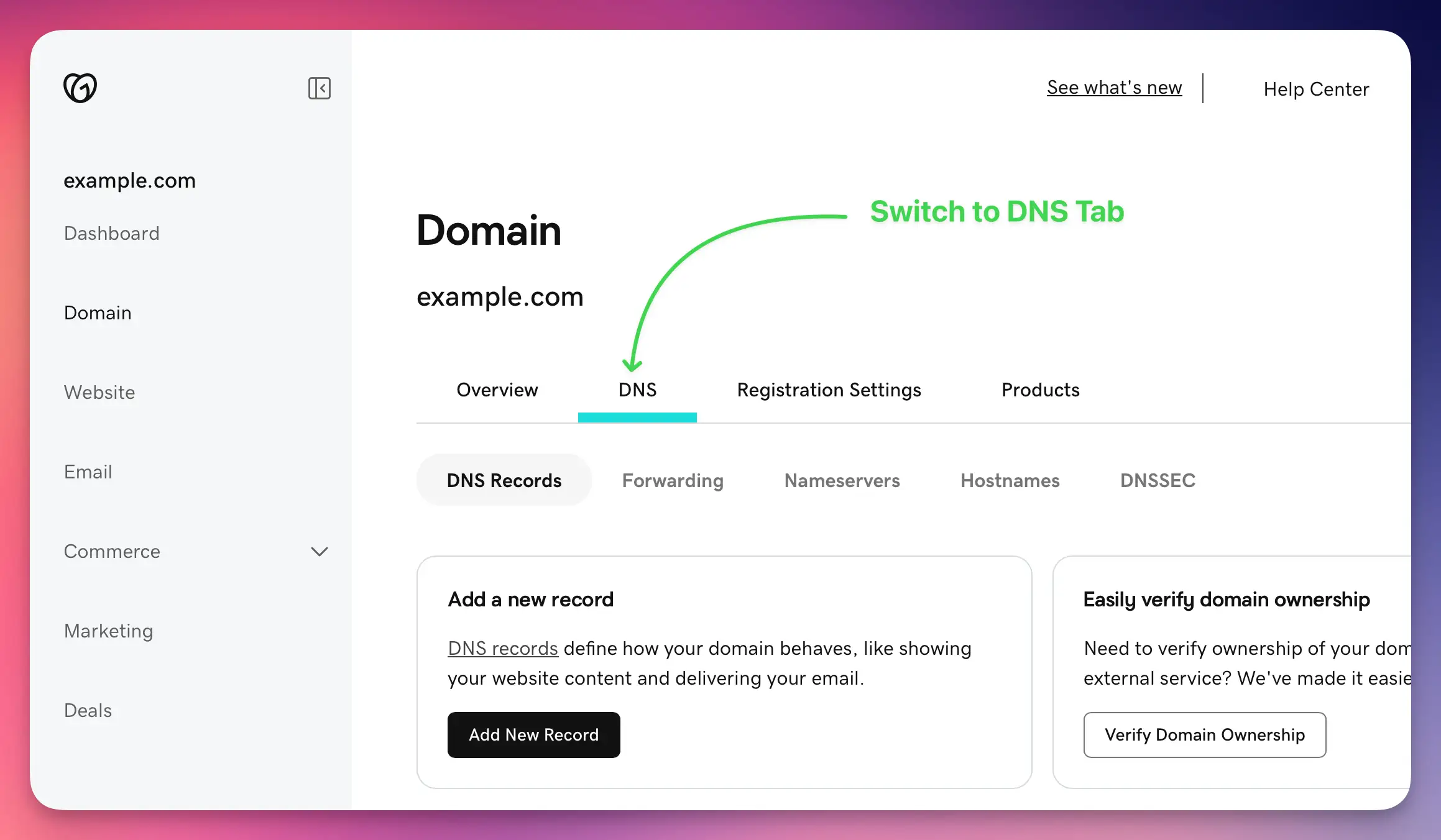
You'll need to add 4 CNAME records. Let's start with the first one:
- Click the Add button in the DNS Management interface
- Select CNAME from the Type dropdown
- In the Name field, enter:
example - In the Target field, enter:
example.test.sendgrid.net - Set TTL to 1 Hour (or leave default)
- Click Save
Repeat this process for the remaining CNAME records for example:
bbb._domainkey→bbb.domainkey.example.test.sendgrid.netbbb2._domainkey→bbb2.domainkey.example.test.sendgrid.netbento→ga.bentoemail.com
SYSTEM -> DNS in the menu.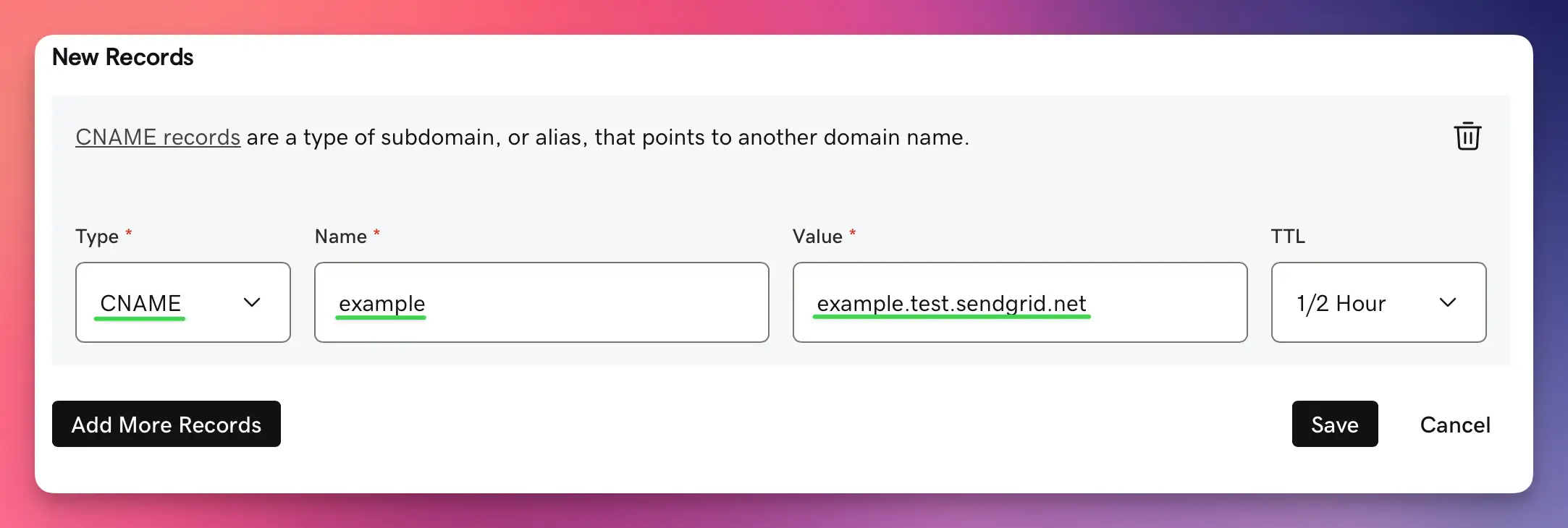
Now you'll add 2 TXT records. Let's start with the DKIM record:
- Click the Add button again
- Select TXT from the Type dropdown
- In the Name field, enter:
bentoEXAMPLE._domainkey - In the Content field, enter the full DKIM key (starts with k=rsa; p=...)
- Set TTL to 1 Hour
- Click Save
Then add the DMARC record:
- Click Add again
- Select TXT from the Type dropdown
- In the Name field, enter:
_dmarc - In the Content field, enter:
v=DMARC1; p=quarantine; adkim=s - Set TTL to 1 Hour
- Click Save
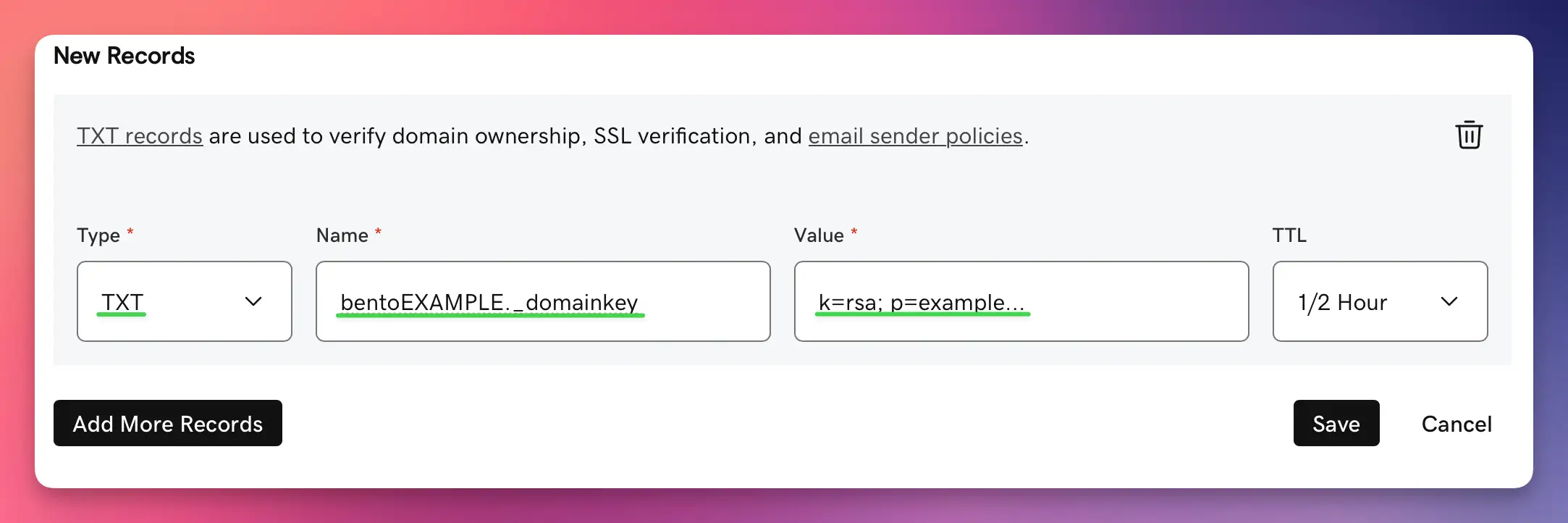
After adding all 6 DNS records, you need to verify them in Bento:
- Return to Bento and navigate to
SYSTEM -> DNS - Wait 5-10 minutes for DNS propagation (can take up to 48 hours in some cases)
- Click the Check button next to each DNS record
- Properly configured records will show a green checkmark and blue text
- If any records fail verification, double-check the values and TTL settings
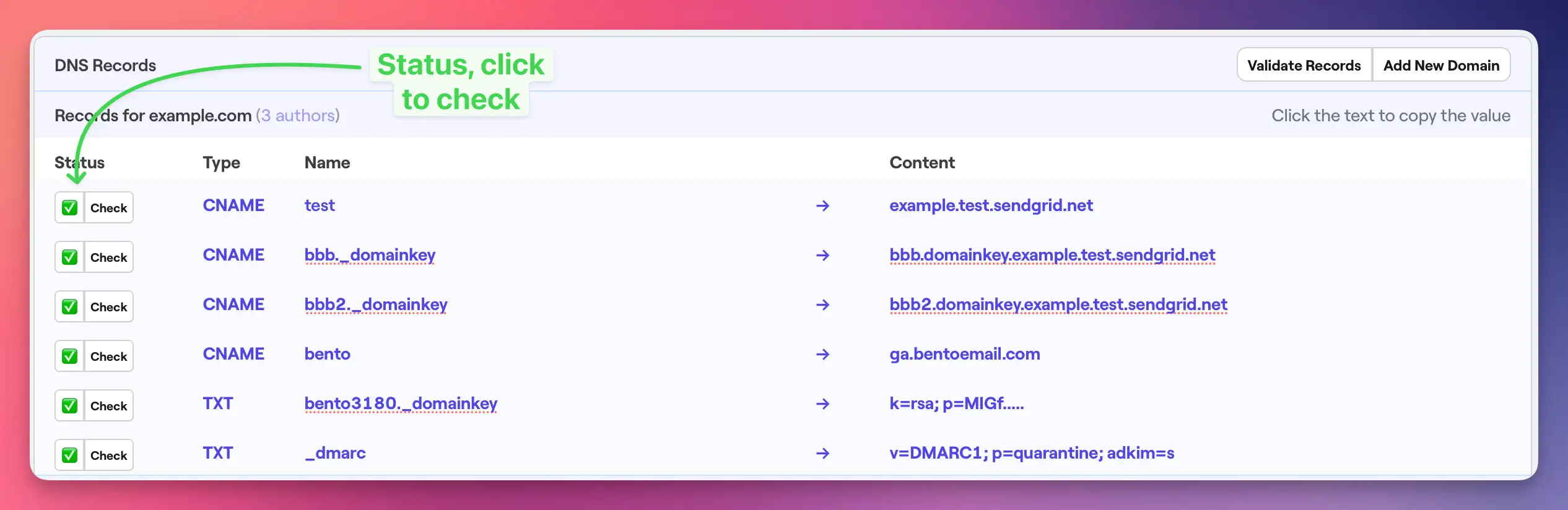
Once complete, your Godaddy DNS records should as follows:
All 6 records should be visible in your DNS management interface with:
- 4 CNAME records with proper Host and Points to values
- 2 TXT records with proper Host and TXT Value content
- All records showing TTL of 1 Hour (or your chosen value)
GoDaddy Notes
- Field Names: GoDaddy uses "Host" and "Points to" for CNAME records, and "Host" and "TXT Value" for TXT records
- TTL Options: GoDaddy offers preset TTL values like 1 Hour, 30 minutes, etc.
- Character Limits: Long TXT records may need to be split into multiple quoted strings
- Propagation: GoDaddy DNS changes typically propagate within 1-4 hours
Troubleshooting
If you encounter issues:
- Records not verifying: Double-check that all values match exactly what's shown in your Bento account
- Long TXT records: Split DKIM keys into multiple quoted strings if they exceed character limits
- DNS propagation: Wait up to 48 hours for global DNS propagation
- TTL settings: Use 1 Hour TTL for faster propagation during setup
Next Steps
Once all DNS records are verified in Bento:
- Your domain is now authenticated for email sending
- You can start sending emails with improved deliverability
- Monitor your email performance in the Bento dashboard
If you have any questions, feel free to ask in the Bento Discord!