Export Data from ActiveCampaign for Bento
This guide will help you export all the lists, tags, segments, and custom fields you need from ActiveCampaign so you can import them into Bento.
Exporting your data is safe and does not affect your live ActiveCampaign account. You can continue sending emails while you prepare your migration.
Prerequisites
What You'll Export
- Contacts (Lists/People)
- Tags
- Segments (Saved Searches/Lists)
- Custom Fields
- Automations (for mapping later)
Step-by-Step Export Process
Go to ActiveCampaign and log in with your credentials.
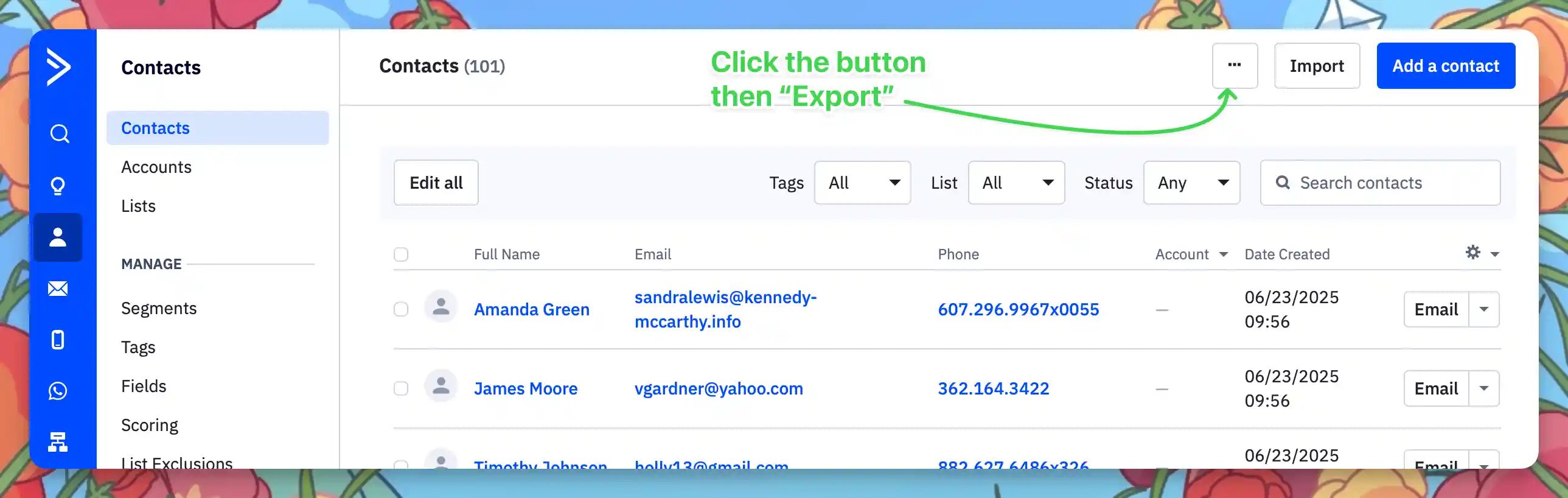
Navigate to Contacts in the main menu.
Click the ... button then on Export (top‑right).
Choose a CSV name like active and ensure all possible check boxes are checked. Click the Export button when you are ready to begin the exporting process..
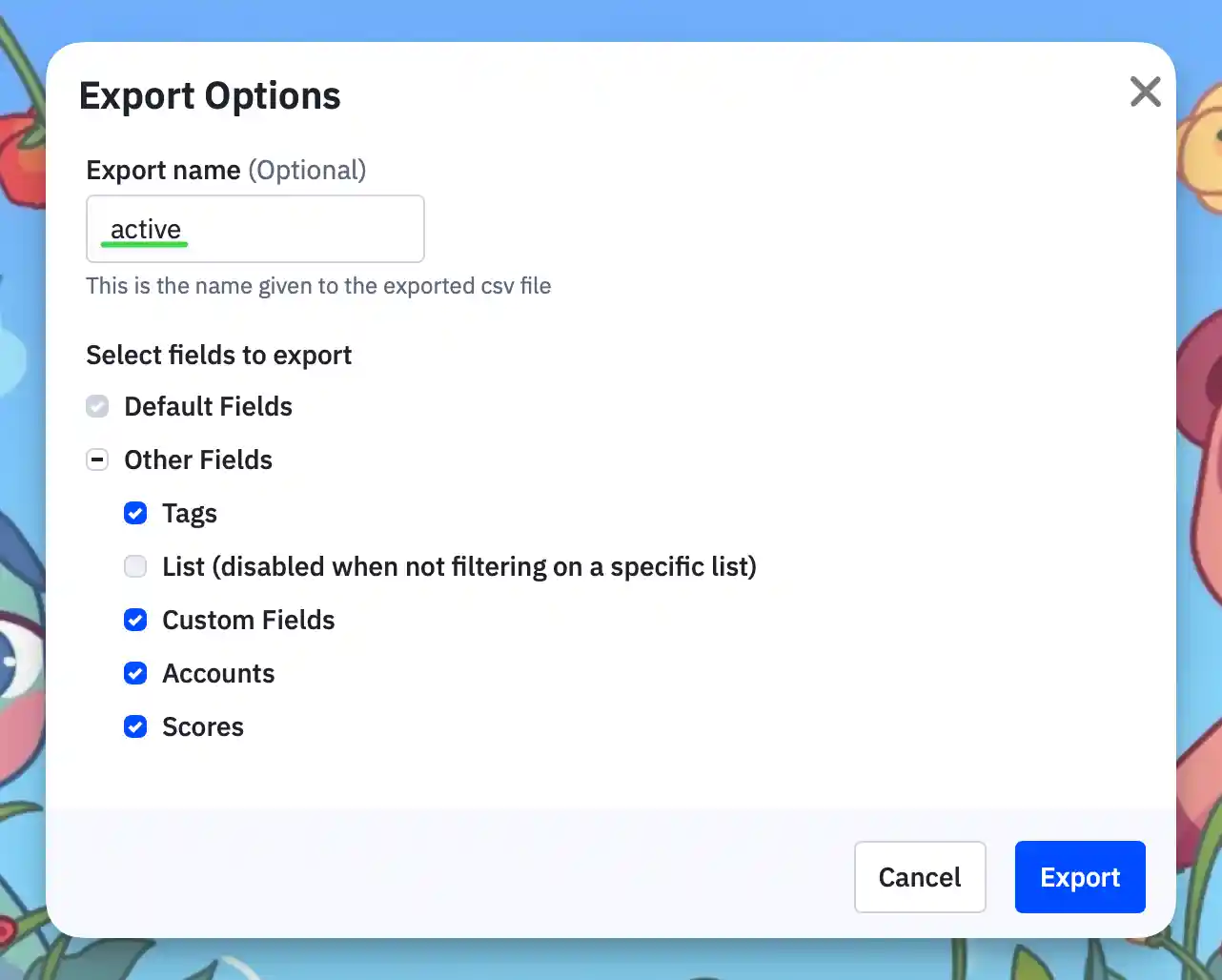
In Contacts, change the search option Status and pick Unsubscribed.
The filter takes affect after you select the option. Repeat the export process and name the CSV file unsubscribed.
Keep these files separate for now—you'll import them seperately later so Bento suppresses these your unsubscribed addresses.
(repeat again for Bounced if there are contacts when you change the status)
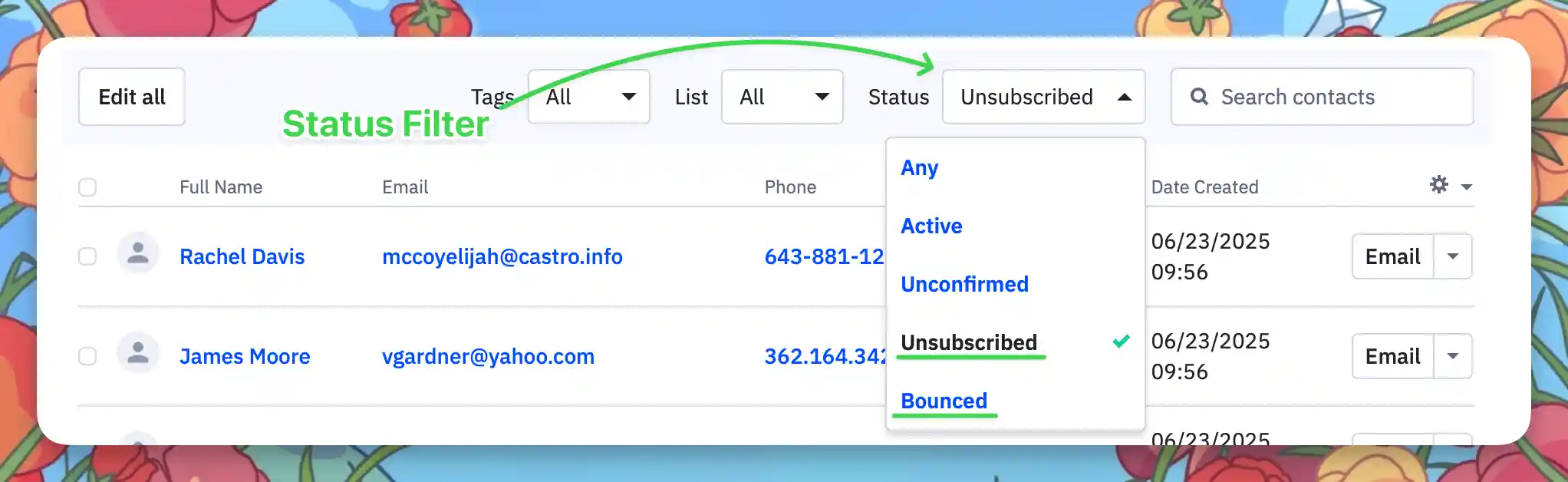
Tags are included in your contacts export CSV if they are in use. So be aware if you have tags that are not assigned to any contacts they will not be inlucded in the export.
If you use a lot of tags, consider cleaning up or renaming them in ActiveCampaign before export for easier migration.
Because Bento uses tags to segment subscribers, its important to make sure they are named correctly. We also recommend using name spaced tags for better organization. They are especially useful for tracking state or history of subscribers. Contact us in Discord if you have questions on how best to utilize tags to organize your data.
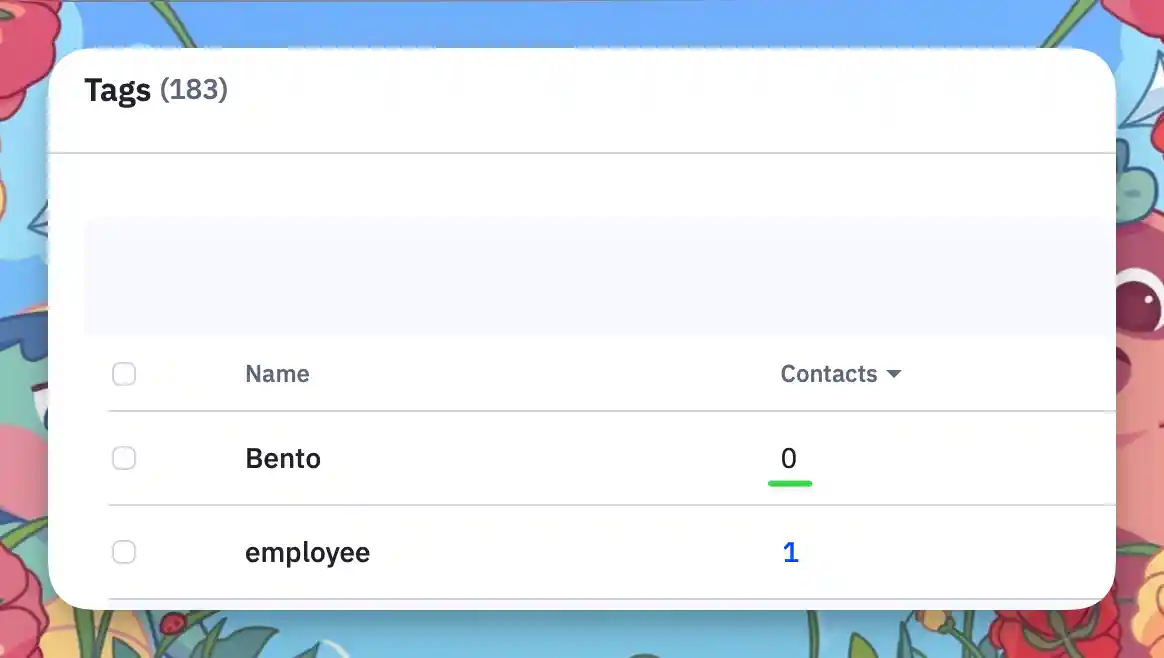
In Contacts, use the Advanced Search to filter and export segments.
For each saved segment, export the contacts using the export option.
Export each segment separately if you want to preserve them in Bento.
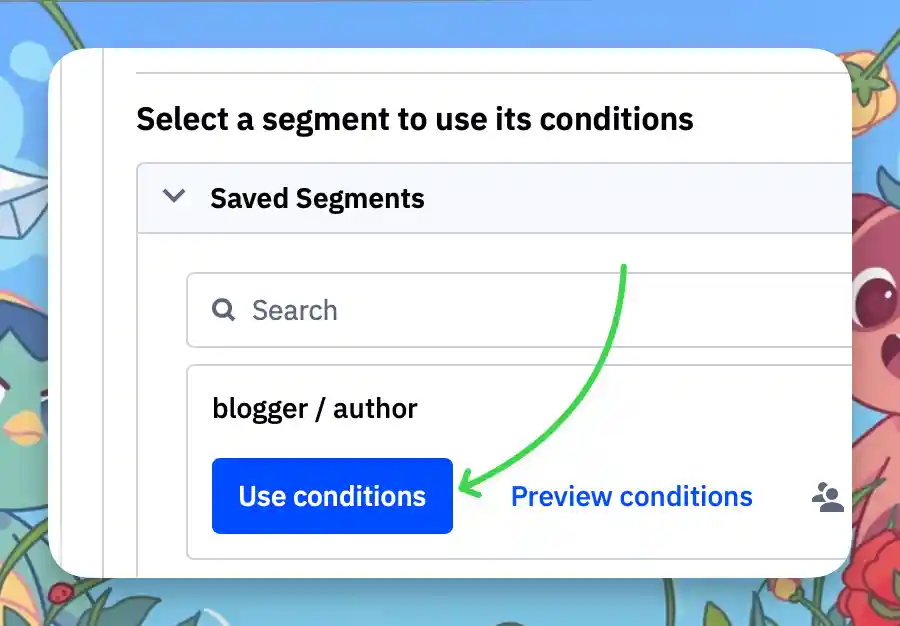
Custom fields are included in your contacts export CSV. Review the CSV columns to make sure all custom fields are included. If you are missing make sure its visible in your contact list before exporting. It may bave been filtered or hidden.
If you want to reference your forms, go to Site → Forms.
Take screenshots or export any data you want to keep for rebuilding in Bento.
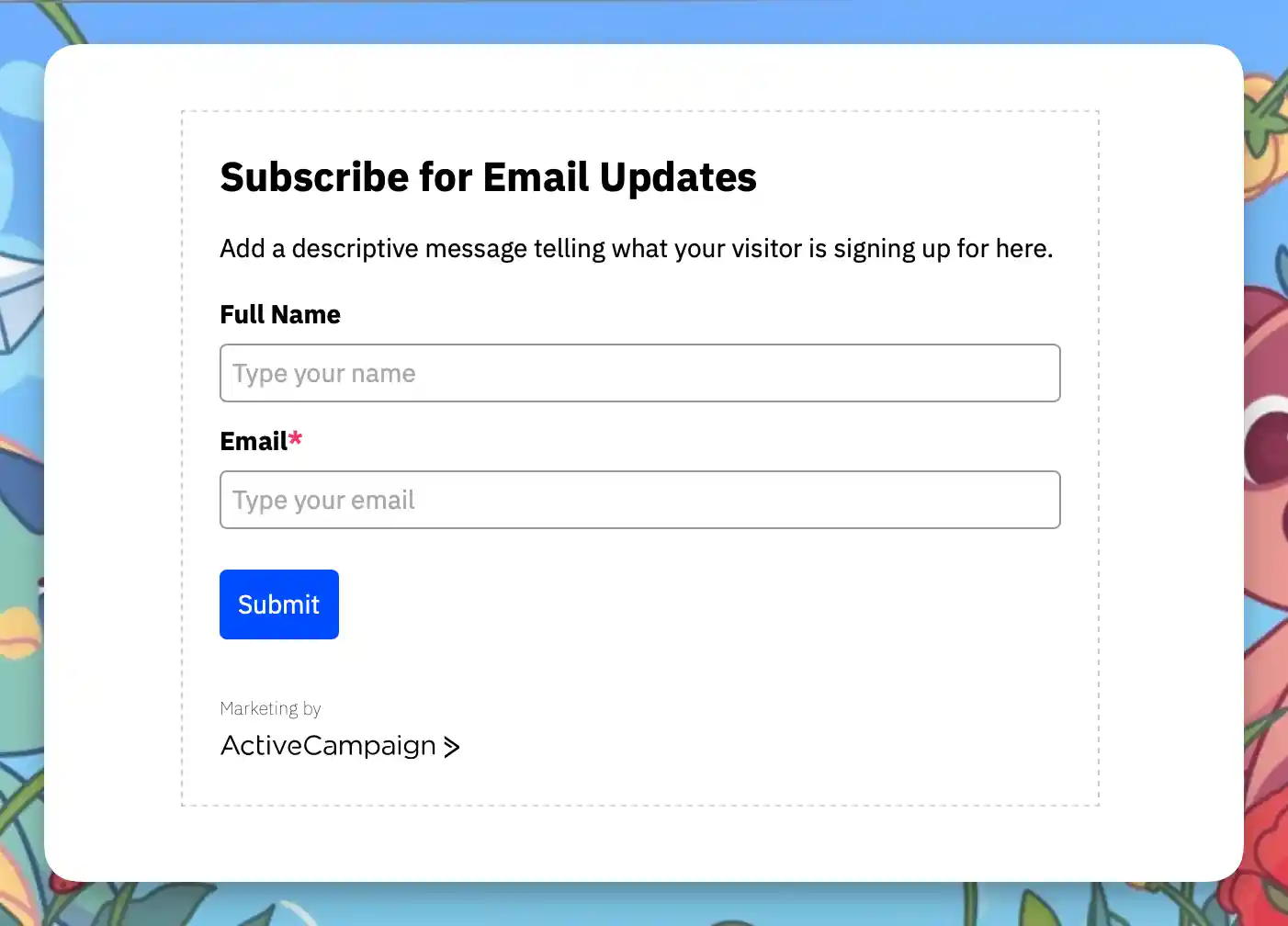
For automations, go to Automations.
You can only export an image not the automation directly, but you can screenshot or document the steps and options for reference when rebuilding in Bento Flows.
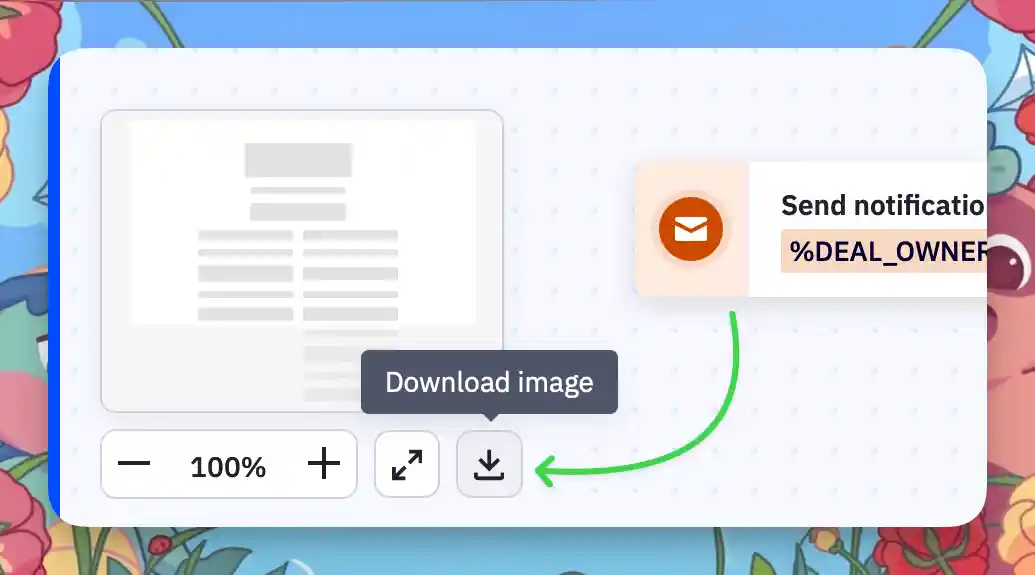
Merge & Clean
- Open each of the exported CSV in your spreadsheet tool.
- Rename columns to Bento‑friendly names (
email,first_name,tags, etc.), ensure they match in each csv file. - Comma‑separate multiple tags (e.g.
vip,customer). - Delete any blank or irrelevant columns — Bento ignores missing headers but a tidy sheet is easier to debug.
- Save each CSV as a separate file.
Column Map Example
| Tags | Remove Tags | First Name | Last Name | |
|---|---|---|---|---|
| jesse@bentonow.com | customer, mql | lead | Jesse | Hanley |
After Exporting
- Double-check your CSV files for all required data (contacts, tags, segments, custom fields).
- Organize your files and screenshots for easy access during the Bento import process.
- If you need to clean up or rename tags/fields, do so in the CSV before importing to Bento.
Troubleshooting
- Make sure you exported from the correct section (Contacts, Segments).
- Check your downloads folder for the CSV file.
- Open CSVs in a spreadsheet app to review all columns.
- Lists over 100k contacts? ActiveCampaign splits exports into multiple CSVs—download every part and combine before merging statuses.
- You may need admin permissions to export data.
- Try a different browser or clear your cache.
- Contact ActiveCampaign support if you still can't export.
Critical Terminology: ActiveCampaign → Bento
Before we dive in, let’s align on key concepts. This table is your Rosetta Stone for migrating mental models from ActiveCampaign to Bento.
| ActiveCampaign Term | Bento Term | What It Actually Means |
|---|---|---|
Contact | Person | A human with an email address |
List | (none) | Bento has a single People table — use tags + segments instead of siloed lists |
Tag | Tag | Labels for categorization — in Bento, tags are first-class and support advanced logic |
Segment | Segment | Dynamic groupings based on field values, tag presence, events, and more |
Custom Field | Field | Custom data attached to a Person, like first_name, plan, or last_seen_at |
Campaign | Broadcast | A one-time email sent to a specific group or segment |
Automation | Flow | If-this-then-that workflows — Bento Flows support triggers, delays, branching, and more |
Goal | Event + Flow logic | Logic conditions inside a Flow that advance a user based on behavior |
Site/Event Tracking | Event | Track pageviews, clicks, custom behavior — all events are first-class in Bento |
Personalization Tags | Liquid | Dynamic content via Liquid templating |
The Mental Model Shift
ActiveCampaign: "Here's a list of Contacts with Tags."
Bento: "Here's a person who visited 5 pages, clicked 3 emails, has an LTV of $497, and is currently browsing your pricing page."
Final Thoughts
This migration will take you 2-4 hours of actual work.
Remember:
- Take screenshots before changing anything
- Test with your own email first
- Keep ActiveCampaign running during transition
- Document everything for your future self
That's why we keep it running until we're sure.
Quick Reference
During Migration:
- Check Bento's Dashboard
- Monitor deliverability score
- Test forms and integrations
- Send one test email after changes
Before Canceling ActiveCampaign:
- All Contacts are imported
- All automations rebuilt
- List is warmed up on Bento
- Forms all working
- Deliverability metrics stable
Emergency Contacts:
- Bento Support: Discord | support@bentonow.com
- Status Page: status.bentonow.com
- API Docs: docs.bentonow.com
You've got this. And if you don't? That's what support is for. Ship it.